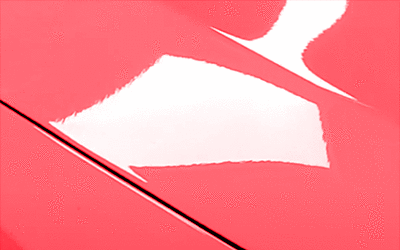Materials
| Toolbar | Menu |
|---|---|
|
|
Window / Render Panels > Materials |
Materials 指令可以打开材质面板,该面板可以指定颜色、透明度、凹凸、贴图等,以供内置的 Rhino 渲染器使用。
-
可以从颜色选择器中拖动颜色,然后将其拖放到其他颜色选择器上。
-
从贴图区域中拖动贴图,并将其放到另外的贴图区域。按住 Ctrl 键可以复制。
-
材质预览缩略图由在选项 > Rhino 渲染器中选择的渲染器进行渲染。
-
当您将材质分配给一个图块实例时,系统会出现问题提示。根据您回答问题的不同答案,材质效果最终可能不同。
是,可以将材质分配给图块实例中的所有物件。
否, 可以将材质分配给特定的图块实例。图块实例中的物件需要设置使用父物件来继承图块实例的材质。
-
渲染内容 (材质、环境和贴图) 可以被插件或脚本隐藏。 更多信息...
![]() 材质面板
材质面板
材质面板工具列
材质面板有附加的浏览工具。
 Add material
Add material
点击 ![]() 以创建新材质。
以创建新材质。
 从材质库导入
从材质库导入
从 Render Content 库文件夹导入一个材质 (.rmtl)。
 Create Physically Based material from texture files
Create Physically Based material from texture files
Creates a physically based material from image files, or a PBR texture set (.zip).
Steps
-
Select one or more image files, or a PBR texture set (.zip).
Free or paid PBR texture sets can be downloaded from the Internet.
-
In the Texture Selection dialog, set the material name, texture assignment, texture mapping, and units.
 Blend
Blend
Creates a new blend material.
 自定义
自定义
创建一个新的自定义材质。
自定义材质包含了材质编辑器中所有通用的设置。
 双面材质
双面材质
创建一个新的双面材质。
 发光材质
发光材质
创建一个新的发光材质。
 宝石材质
宝石材质
创建一个新的宝石材质。
 玻璃材质
玻璃材质
创建一个新的玻璃材质。
 金属材质
金属材质
创建一个新的金属材质。
 油漆材质
油漆材质
创建一个新的油漆材质。
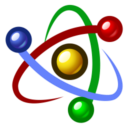 物理基础材质
物理基础材质
创建一个新的物理基础材质。
 图像材质
图像材质
创建一个新的图像材质。
 石膏材质
石膏材质
创建一个新的石膏材质。
 塑胶材质
塑胶材质
创建一个新的塑胶材质。
 更多类型...
更多类型...
从材质类型浏览器对话框中可以创建更多类型的材质。
 Search
Search
- Click the search box (magnifying glass) to display a menu for searching names, notes, or tags.
 Search Names
Search Names
Limits the search to names.
 Search Notes
Search Notes
Limits the search to notes.
 Search Tags
Search Tags
Limits the search to tags.
- When tags: is selected, a list of available tags appears. These tags are gathered from the materials, environments, and textures in the document.
- In the tags list, arrow keys move up and down and the selected tag is appended to the search.
- Type a semicolon to keep the selected tag and append a semicolon to the search.
- Backspace removes the last tag from the search.
- Once the focus is on the tags list, you can navigate the list using the keyboard with the semicolon and backspace keys appending and removing tags from the search without having to use the mouse.
Search info
Displays how 'name:', 'note:', 'tag:', '?', '#' and '^' are used for searching items.
 功能表
功能表
显示工具功能表。
 说明
说明
Thumbnail indicators
The icons at the lower-right corner of a material thumbnail indicate the status of the material.

![]() The material is used by objects not in selection.
The material is used by objects not in selection.
![]() The material is used by objects in selection.
The material is used by objects in selection.
![]() At least one external image used by the material is missing.
At least one external image used by the material is missing.
- Pointing the mouse cursor to the icon shows information about the missing images.
- If any missing image is detected when Rhino opens a model, the Missing image files dialog appears.
- The Save textures option in the Save dialog stores images in the 3dm file to prevent images from missing.
Thumbnail actions
- 按鼠标右键可以弹出快显功能表。
- 右键点击缩略图浏览窗口中的空白部分将弹出快显功能表。
- 以鼠标右键在缩略图上点击并拖曳可以更改视图。
- Double-click a thumbnail to edit in a floating window.
Drag and drop actions in the list section
- Drag and drop to a different position in the list to reorder.
- Drag and drop with Ctrl to a blank area to make a copy.
- Drag and drop with Alt to a blank area to make an instanced copy.
材质名称。
 Blend
Blend
The Blend material contains two sub-materials that are blended with a factor.
![]() Blend Material Settings
Blend Material Settings
 Add a new material
Add a new material
Select a new material by types.
- Click the material name to edit the material.
- When a material has been added, right-click the material name to show the context menu for actions.
 从文件夹中浏览
从文件夹中浏览
Add a new material type from Material Type Browser.
 Remove material
Remove material
Delete the material being added.
 Turn material on/off
Turn material on/off
Enable or disable the material.
Blend amount
The blend amount value controls the blending ratio of the two materials.
 Add a new texture
Add a new texture
Use the luminance values of a texture to control the blend amount.
- 点击贴图名称可以编辑贴图。
- When a texture has been added, right-click the texture name to show the context menu for actions.
 Browse in folder
Browse in folder
Select an external bitmap image file on the computer.
- Click the texture name to edit the texture.
- When a texture has been added, right-click the texture name to show the context menu for actions.
 Remove texture
Remove texture
Delete the texture being added.
 自定义
自定义
预设的材质的颜色是白色,光泽度、反射度、透明度都为 0。
![]() 自定义设置
自定义设置
颜色
设定材质的基底颜色 (又称为漫射颜色)。
-
Click the color swatch to select a color from the Select Color dialog.
光泽度
光泽度调整材质反光的锐利度 (平光至亮光)。
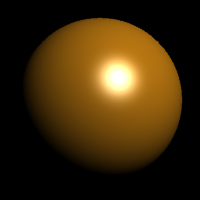
-
在渲染模式工作视窗中您可以看到光泽度设置的变化,这与 Rhino Render 渲染的没有区别,一些第三方渲染器可能会使用到它。
-
Move the slider to change the value.
-
Double-click the slider to enter a number.
Click the color swatch to select a color from the Select Color dialog.
- 金属材质的光泽度颜色与金属的颜色相同,塑胶材质的光泽度颜色为白色。
反射率
反射度设置设定材质的反射度。
Move the slider to change the value.
Double-click the slider to enter a number.
Click the color swatch to select a color from the Select Color dialog.
透明度
调整物件在渲染影像里的透明度。
Move the slider to change the value.
Double-click the slider to enter a number.
Click the color swatch to select a color from the Select Color dialog.
IOR (Index of Refraction)
This value defines the bending of a ray of light when it travels from a transparent material into another.
The IOR setting is hidden when Transparency is 0%. 

Click
 to bring up a list of predefined values for different materials.
to bring up a list of predefined values for different materials.
Example IOR values are shown in the following table:
Material | IOR |
|---|---|
| Vacuum | 1.0 |
| Air | 1.00029 |
| Ice | 1.309 |
| Water | 1.33 |
| Glass | 1.52 to 1.8 |
| Emerald | 1.57 |
| Ruby/Sapphire | 1.77 |
| Diamond | 2.417 |
材质的颜色、透明、凹凸与环境可以用图片或程序贴图代入。
- 图像在 Rhino 之外的图像编辑程序发生更改时,Rhino 也能自动更新。
- 材质库面板中的材质使用存储在互联网上的贴图图像时,贴图图像在第一次使用时就下载到计算机中。
Supported image formats
Rhino supports the following file formats:
Transparency is not supported in these formats:
- JPEG - JFIF Compliant (*.jpg, *.jpeg, *.jpe)
- Windows Bitmap (*.bmp)
Transparency is supported in these formats:
- DDS files (*.dds)
- HDRi files (*.hdr, *. hdri)
- OpenEXR files (*.exr)
- Portable Network Graphics (*.png)
- Tagged Image File Format (*.tif, *.tiff)
- Truevision Targa (*.tga)
使用贴图
 添加一个新贴图
添加一个新贴图
选择一个贴图类型。
- 点击贴图名称可以编辑贴图。
- When a texture has been added, right-click the texture name to show the context menu for actions.
 Browse in folder
Browse in folder
Select an external bitmap image file on the computer.
- Click the texture name to edit the texture.
- When a texture has been added, right-click the texture name to show the context menu for actions.
 Remove texture
Remove texture
Delete the texture being added.
 开启/关闭贴图
开启/关闭贴图
启用或禁用贴图。
 值
值
控制贴图的可见程度。
- 拖动鼠标光标以更改数值。
- 双击可输入具体数值。
颜色
以贴图做为材质的颜色。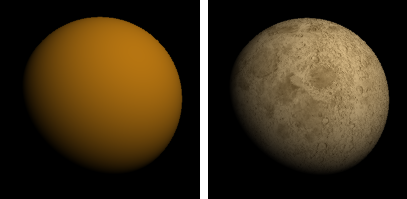
- 贴图颜色将覆盖网格顶点颜色。减少贴图不透明度可以将贴图颜色与顶点颜色混合。
透明度
使用贴图来控制材质的透明度。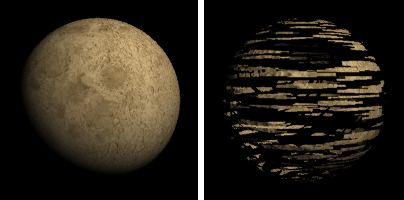
凹凸 / 法线
使用贴图控制材质的凹凸深度或物件的法线方向。
凹凸贴图和法线贴图可以在渲染中为曲面添加更多细节,而无需修改曲面的形状。
凹凸贴图
通过贴图的灰度值来达到曲面凹凸的效果。
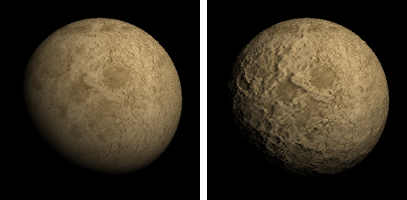
法线贴图
使用位图图像的 RGB 值来改变曲面法线的方向。

渲染环境
使用贴图作为材质的反射环境。
这里使用的贴图必需是全景贴图或金属球反射类型的贴图。其他的图片可以产生反射效果,但是不会产生真实的环境反射效果。
![]() 进阶设定
进阶设定
 自发光
自发光
使得渲染材质时物件的阴影和着色获得漫射照明效果。

漫射照明关闭(左);漫射照明打开(右)。
启用
如果打开此设置,使用漫射照明渲染物件着色及阴影。
关闭
这个设定未启用时物件没有着色的明暗效果。以 PictureFrame 指立建立的帧平面使用的材质这个设定是关闭的。
 菲涅尔反射
菲涅尔反射
使得物件在掠射角完全反射并且在观察物件的方向仅能看到轻微的反射效果。
这种效果可以模拟许多透明或半透明的材质,如玻璃、塑料和具有薄透明釉料的材料,如层压纸、抛光木材和油漆。
 Alpha transparency
Alpha transparency
Controls transparency of the object with the bitmap texture's alpha channel.

反射抛光度
使得曲面反射变模糊。但对于镜面和镀铬等具有完全反射性的曲面,请将抛光度设置为100%。较低的值可以模拟磨砂效果,例如某些塑料和磨砂玻璃的表面效果。
更改这个设置可能会增加渲染时间。
清晰度
控制材质的清晰度。
粗糙
创建半透明材质,如描图纸或手工玻璃。
更改这个设置可能会增加渲染时间。
抛光
创建透明的材质,如水,浮法玻璃,钻石。
发光颜色
以设定的颜色提高材质的亮度,这里的设定对场景没有照明作用,颜色越浅材质越亮,黑色等于没有发光效果。

橘色的材质以黑色 (左) 与蓝色 (右) 做为发光颜色。
 双面材质
双面材质
双面材质可以在没有物理厚度的“薄”片物件 (例如单一曲面或网格) 的正面和背面显示不同的材质。
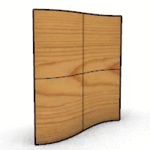
![]() 双面材质
双面材质
正面
材质显示在物件的正面。
背面
材质显示在同一物件的背面。
 发光材质
发光材质
可以将发光材质分配给物件,以使该物件成为光源。

![]() 发光
发光
颜色
照明的颜色。
The Select Color dialog shows a list of Kelvin colors.
Click the color swatch to select a color from the Select Color dialog.
强度
灯光的亮度。
Move the slider to change the value.
Double-click the slider to enter a number.
当强度设置为 0 时,发光材质将被渲染为黑色。
 宝石材质
宝石材质
选项中提供了多种可供选择的预设宝石类型,具体参数设置由宝石类型决定。
![]() 宝石材质
宝石材质
类型
 琥珀 |  紫水晶 |  海蓝宝 |
 钻石 |  绿宝石 |  红宝石 |
 蓝宝石 |
|
 玻璃材质
玻璃材质
预设的玻璃材质可以更改其颜色、粗糙度和折射率的设置。其它设置是预先设定好的。

玻璃
![]() 玻璃材质
玻璃材质
颜色
设置玻璃颜色。
Click the color swatch to select a color from the Select Color dialog.
清晰度
设置玻璃的清晰度。

Move the slider to change the value.
Double-click the slider to enter a number.
折射率
设置玻璃的折射率。 详情...
 金属材质
金属材质
其他设置由金属类型预先确定。
 黄铜 |  青铜 |  铬 |
 铜 |  金 |  金(黄色) |
 铂 |  银 |  不锈钢 |
 钢 |  钛合金 |
![]() 金属材质
金属材质
颜色
设置金属颜色。
Click the color swatch to select a color from the Select Color dialog.
在选择颜色对话框中列出了一些常见的金属颜色。
反射抛光度
设置金属的反射清晰度。

反射抛光度从低 (左) 到高 (右)。
Bump texture
Sets the texture style for the bump from a limited list.
Hatch styles available
None

Hatch
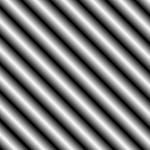

Cross Hatch
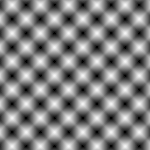

Dots
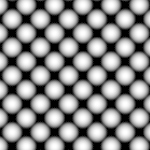

Grit
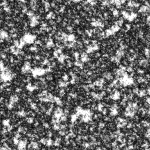

Leather


Speckle
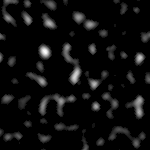

Scale
Sets the size of the bump pattern from XXXS to XXXL. You have to select an appropriate size for your model. The bump effect will not be visible in the rendering when the size is too large or too small.
 油漆材质
油漆材质

红色油漆
颜色
设置玻璃的漫反射颜色。
光泽度
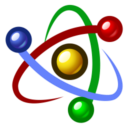 物理基础材质
物理基础材质
物理基础材质 (PBR) 可以模拟现实世界中灯光和曲面之间的交互效果,以创建逼真的渲染效果。不同的材质类型通常使用不同的着色方法,物理基础材质可以将多种着色方式集中到一种材质中。
![]() 物理基础材质
物理基础材质
基础颜色
没有分配贴图时材质显示出的漫反射颜色。
Click the color swatch to select a color from the Select Color dialog.
粗糙度
控制物件表面的平滑度。粗糙的表面以更大的角度反射光线,使反射变得模糊。

Move the slider to change the value.
Double-click the slider to enter a number.
 金属
金属
使材质具有金属外观。

不透明度
控制物件的透明度。
Move the slider to change the value.
Double-click the slider to enter a number.
将滑块向左移动会增加物件的透明度,透明度越高,渲染时间越长。
折射率
设置折射率。 详情...
- 光线反弹的透射设置限制了在渲染中可以看到的透明物件的数量。
点击此按钮可启用或禁用着色方式。
 将贴图添加到当前物理基础材质
将贴图添加到当前物理基础材质
选择更多图像文件以添加到当前 PBR 材质中。选择贴图对话框将打开,您可以将图像文件赋予给 PBR 材质。
![]() 详细设置
详细设置
点击详细设置以启用或禁用着色方式。
当设置具有(按此赋予贴图)选项时,该设置可由赋予的贴图进行控制。
- 复选框可启用或禁用贴图。
- 百分比可以控制贴图的影响程度。
基础颜色
没有分配贴图时材质显示出的漫反射颜色。
Click the color swatch to select a color from the Select Color dialog.
 Alpha transparency
Alpha transparency
Controls transparency of the object with the bitmap texture's alpha channel.

金属
使材质具有金属外观。 详情...


粗糙度
控制材质的光滑度。详情...
金属贴图的位图图像也可用作粗糙度贴图,但必须反转颜色以将粗糙度添加到生锈部分而不是未生锈部分。


各向异性参数控制高光反射的长宽比和方向,以模拟定向拉丝的金属材质效果。

量值
改变高光反射的长宽比。

旋转
更改高光反射的角度。数值可以在 0 (0°) 到 1.0 (360°)之间变化。

- 各向异性是基于 UV 贴图空间的,可以通过编辑物件的贴图轴属性来定位高光反射。
光泽参数模拟了通常在丝绸等织物上看到的边缘高光反射效果。
增加粗糙度会使边缘高光变模糊。


量值
控制边缘高光反射的宽度。
颜色
边缘高光反射被基础颜色着色的数量。
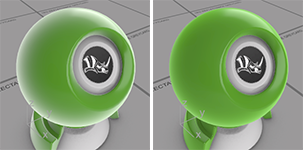
透明涂层可以模拟汽车底漆顶部的高亮反射层。
量值
控制透明涂层的反射强度。
凹凸 / 法线
凹凸使用贴图的灰度值使表面看起来凹凸不平。法线可使用贴图的 RGB 值来改变曲面法线。
粗糙度
控制透明涂层的粗糙度。
基础涂料的粗糙度由基础粗糙度设置进行控制。
不透明度参数控制材质的透明度。
量值
更改物件的透明度级别。
- 当数值小于1.0时,折射将生效。
- 如果您想让物件的某些部分完全不可见,请使用 Alpha 贴图。
IOR
设置折射率。
粗糙度
控制折射的粗糙程度。
- 折射粗糙度由基础粗糙度设置进行控制。
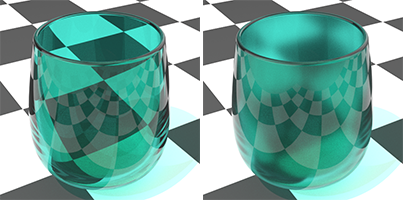
Alpha
更改物件的可见性。降低 alpha 值也会减弱折射效果。
当该值设置为0时,物件将完全不可见。

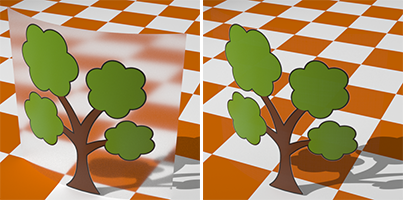
发光参数可以将物件变成光源。

颜色
灯光的颜色。
- 当灯光的颜色设置被分配贴图时,贴图的颜色将作为灯光的颜色。
叠加
增加或降低灯光强度。
当叠加设置为 0 时,材质将使用基础颜色进行渲染。
凹凸/法线和置换参数可以使用贴图为物件表面添加细节。
凹凸 / 法线贴图
凹凸贴图通过贴图的灰度值来达到曲面凹凸的效果。
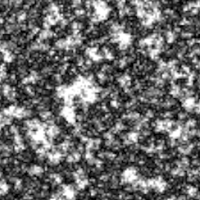
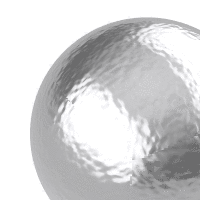
法线贴图使用位图图像的 RGB 值来改变曲面法线的方向。


两个金属材质的扁平圆柱体硬币 (右),法线贴图 (左)。
置换贴图
置换可使用贴图的灰度值来移动物件的渲染网格顶点。


 图像材质
图像材质
Name
The name of the material.
- When an image file is dragged to a Rhino object, a Picture material is created and assigned to the object. The image file name becomes the material name.
- Tiling cannot be modified for a picture texture.
Picture
The Picture contains a simple bitmap image.
Texture
Name
The path and name of the bitmap file.
See also Bitmap Texture.
 Self-illumination
Self-illumination
The Self-Illumination option causes the image to always display at full intensity and is not affected by light or shadow.

Self-Illumination off (left), and on (right).
 Grayscale
Grayscale
The Grayscale option sets the image color to 256-gray.
 Browse in folder
Browse in folder
Select an external bitmap image file on the computer.
 Remove texture
Remove texture
Delete the texture being added.
Transparency
Specifies transparency settings for the image. Specify a transparent color to be used as an alpha channel in the case that no alpha channel is specified in the image.
Transparency is not supported when using JPEG (.jpg; .jpeg), PCX (.pcx), or Windows Bitmap (.bmp)
 Use alpha channel
Use alpha channel
Specifies that the image alpha channel be used to determine transparency.
 Use color mask
Use color mask
Specifies that a color in the image be used to determine transparency.
Color selector
Tolerance:
The tolerance to be used to determine if the texture's color matches the transparency color.
Object transparency
Sets the amount of transparency for the entire object.
Notes
Extra text information stored in the material that appears in the tooltip when you mouse-over the thumbnail.
 石膏
石膏
预设的石膏材质默认是无光泽、无反射、无贴图的材质。仅颜色可以更改。
颜色
设置漫反射颜色。
 塑胶
塑胶
预设的塑胶材质允许更改颜色、反射率、抛光度、透明度和清晰度。
颜色
设置漫反射颜色。
反射率
设置材质的反射率。
透明度
设置材质的透明度。
清晰度
设置材质的清晰度。
Bump texture
Sets the texture style for the bump from a limited list.
Hatch styles available
None

Hatch
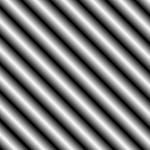

Cross Hatch
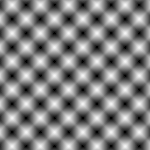

Dots
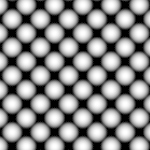

Grit
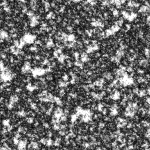

Leather


Speckle
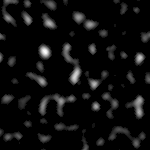

Scale
Sets the size of the bump pattern from XXXS to XXXL. You have to select an appropriate size for your model. The bump effect will not be visible in the rendering when the size is too large or too small.
Save and share render content
Render content (materials, environments, and textures) are stored in models. They can also be saved to files and shared across models. The Libraries panel displays the default content folder. Content can be dragged and dropped between Rhino sessions or between a Rhino window and a disk folder.
进入隐藏指令行选项
- 在指令名称前面加上横线: -Materials。
| 指令行选项 | |
|---|---|
显示面板=是/否/切换 | 显示材质面板。 |
选项 | 显示命令行选项。 新增删除重命名更改建立副本从文件载入保存到文件赋予给物件 |
请参考
Snapshots
The Snapshots command saves and restores Named Views, Named Positions, Layer States, as well as rendering settings, object settings including locked/hidden state, display mode, material, position, light settings, curve piping, displacement, edge softening, shutlining, and thickening.
Resolving render content conflicts
Rhino detects material, environment and texture name conflicts in the following file operations:
- Import a model.
- Insert a model.
- Paste objects from a different model
- Attach or activate a worksession model.
When a render content item name already exists in the current model, but the content settings are different, the conflicted items will be resolved based on the related advanced settings.
Search for PasteConflictOption (for paste) and ImportRenameConflictingEx (for import and insert) in Advanced settings and change the value as described below.
0 = Do not import incoming conflicted render contents.
1 = Import and rename incoming conflicted render contents with [imported] post-fix.
2 = Import incoming conflicted render contents and overwrite existing ones.
3 = Pop up the Render Content Name Conflict dialog and let you decide how to resolve the conflicts.
Toolbar | Menu |
|---|---|
|
|
RenderAssignMaterialToObjects 指令可以从指令行中将材质赋予给选定的物件。
步骤
选取一个或数个物件。
输入材质的名称或 ID。
指令行选项
子面材质
当选定物件的材质被分配到子面时:
保留 选项可以将材质赋予物件并保留现有的子面材质。
移除 选项可以将材质赋予物件并移除子面材质。
询问 选项将显示一个对话框,让您决定下一步要做什么。
RecurseIntoBlocks
当选择的是图块引例时:
是 选项可以将材质分配给图块实例中的物件。
否 选项可以将材质分配给整个图块实例。
询问 选项将显示一个对话框,让您决定下一步要做什么。
请参考
RenderAssignMaterialToLayer
Assigns a material to a layer from the command-line.
RenderAssignMaterialToLayersOfObjects
Assigns a material to the selected object's layer from the command-line.