 装饰线 - 渲染网格修改器
装饰线 - 渲染网格修改器
|
Toolbar |
Menu |
Shortcut |
|---|---|---|
|
|
Edit Object Properties Window Panels > Properties |
F3 |
以选取的曲线在曲面、多重曲面或网格上产生凹凸线条的装饰效果。
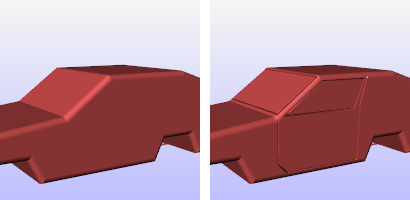
未使用 (左) 与使用 (右) 装饰线的汽车模型。
附注
- 装饰线是两个相邻曲面之间的缝隙效果,例如装饰线可以用于汽车车门和整个车身之间的缝隙。
- 指令执行完毕后装饰线的设定会出现在物件属性里。
- 这个指令对图块里的曲面没有作用。
步骤
![]() 装饰线属性
装饰线属性
管理选取物件的装饰线属性。
启用
启用或停用装饰线。
曲线
名称
指定选取曲面上装饰线的名称。
See: Naming conventions in Rhino
加入
加入更多的装饰线。
移除
从装饰线中移除曲线。
曲线属性
半径
改变装饰线的粗细,半径是曲线至装饰线一侧边缘的距离。
断面轮廓
平坦面
切换以平滑着色或平坦着色显示装饰线与物件。
自动更新
装饰线的设定变更会立即反应在物件上,取消这个选项可以在做了许多设定变更后再以手动更新。
Note
Render mesh modifiers are applied in the following order:
请参考
Snapshots
The Snapshots command saves and restores Named Views, Named Positions, Layer States, as well as rendering settings, object settings including locked/hidden state, display mode, material, position, light settings, curve piping, displacement, edge softening, shutlining, and thickening.
ExtractRenderMesh
Duplicate the render mesh.


