Layer
| Toolbar | Menu |
|---|---|
|
|
Edit Layers > Edit Layers Window Panels > Layers |
Layer 指令管理图层属性。
图层可以用来组织物件,您可以同时对一个图层中的所有物件做同样的变更,例如:关闭一个图层可以隐藏该图层中的所有物件、变更一个图层中所有物件的线框显示颜色、一次选取一个图层中的所有物件。
![]() 图层面板
图层面板
图层面板可以显示模型里所有的图层。
当图纸配置是使用中的工作视窗时会显示图纸配置的设定栏位。
外部连结的图块与分工运行参考文件里的图层会放在以文件名称为名的父图层之下。
图层面板为您提供了管理模型图层的工具。
您可以使用弹出的图层清单快速变更图层的状态:打开/关闭、锁定/解除锁定、颜色及设定目前的图层。
显示快捷图层清单
-
The layer pop-up gives you access to a shortcut list of layer options. Right-click in the layer pop-up, to show the context menu.
Context menu
Select Objects
Selects all objects on the layer. Objects on the sub-layers are excluded.
Change Object Layer
Moves selected objects to the layer.
Copy Objects to Layer
Copies selected objects to the layer.
附注
- 没有物件被选取时可以从状态列弹出的图层清单选取图层,将该图层设为目前的图层。
- 有物件被选取时可以从状态列弹出的图层清单选取图层,将选取的物件移至该图层,目前的图层不会改变。
- 状态列上的图层窗格在没有物件被选取时显示的是目前的图层,有物件被选取时图层窗格显示的是物件的图层,如果选取的物件位于不同的图层会显示为"混合"。
图层属性
名称
图层名称。
See: Naming conventions in Rhino
 目前的
目前的
勾选和着色的代表目前的图层。
 On /
On /  Off
Off
Controls global visibility of a layer in model, layout, and detail views at the same time unless the layer is specifically turned off by the Model On, Layout On, or Detail On settings.
 Lock /
Lock /  Unlock
Unlock
Controls the selectable state of the objects on a layer.
State of child layers
- If the parent layer gets turned off or locked, the "half lite" light bulb
 or lock
or lock  icon indicates that the child layers will be controlled by the parent layer.
icon indicates that the child layers will be controlled by the parent layer. - If the light bulb or lock is all grayed out

 , then the child layer has it own control, and will not change with the parent layer.
, then the child layer has it own control, and will not change with the parent layer. - Child layers cannot be turned on or unlocked on their own when their parent layer is turned off or locked.
 颜色
颜色
图层上的物件默认的显示颜色。
 材质
材质
渲染使用的材质。
The circular icon shows the material thumbnail.
线型
图层上的物件默认的线型。
 打印颜色
打印颜色
图层上的物件默认的打印颜色。
打印宽度
打开选择打印线宽对话框,为图层指定打印线宽,如果您不希望此图层被打印可以设置为不打印。
Define your own line widths (For Windows version only)
-
Add line width values to the printwidths.txt file in Rhino support folder > Localization > [Language] > Support
In the printwidths.txt file:
-
Lines begin with ; or // will be ignored.
-
Line width values have to be larger than 0.
更改多个图层的设置
-
选择一个图层。
-
Use Ctrl(CMD)+click or Shift+click to select more layers.
-
单击灯泡图标以一次打开/关闭所有选定的图层。
此操作也适用于其他图层设置。
 Model On
Model On / Layout On / Detail On
/ Layout On / Detail On
Controls visibility of a layer in Model, Layout, and Detail views separately when the global visibility setting is turned on.
 图纸配置/子视图颜色
图纸配置/子视图颜色
图纸配置或子视图上的物件默认的显示颜色。
 图纸配置/子视图打印颜色
图纸配置/子视图打印颜色
图纸配置或子视图上物件默认的打印颜色。
图纸配置/子视图打印线宽
设置的线宽只用于打印,请为图层指定打印线宽,如果您不希望此图层或子视图被打印可以设置为不打印。您可以使用属性指令更改单个物件的属性。
图层工具列选项
 新图层
新图层
Click to create a new layer with the color for new layers.
 新建随机颜色图层
新建随机颜色图层
Right-click to create a new layer with a random color.
Tab 和 Insert 键
While editing a layer name, pressing Tab or Insert accepts the name editing and creates a new layer. This makes creating multiple layers more easily.
accepts the name editing and creates a new layer. This makes creating multiple layers more easily.
 新建子图层
新建子图层
Click to create a new layer subordinate to the selected layer with the color for new layers.
 新建随机颜色子图层
新建随机颜色子图层
Right-click to create a new layer subordinate to the selected layer with a random color.
- Layers can be dragged under other layers to make them sub-layers.
- 位于同一层级的图层名称不可重复。
 删除
删除
如果有物件位于您要删除的图层上会弹出警告。
By default, pressing the keyboard Delete key in the Layers panel deletes selected objects in the viewport, not the selected layers. To enable layer deletion, change EnableLayersPanelDeleteKey to true in Advanced settings.
 Change Object Layer
Change Object Layer
Moves selected objects to the selected layer.
 Copy Objects to Layer
Copy Objects to Layer
Copies selected objects to the selected layer.
步骤
- Select an object.
- Select the target layer.
- Left-click or right-click the button.
See: ChangeLayer.
 上移
上移
将选取的图层在图层清单中往上移。
 下移
下移
将选取的图层在图层清单中往下移。
 上移一个父图层
上移一个父图层
将选取的子图层移出它的父图层。
 过滤器
过滤器
当一个模型有非常多的图层时,图层清单比较不容易管理,您可以使用图层过滤器控制图层在清单中的可见性。
图层过滤器选项
全部图层
打开的图层
关闭的图层
锁定的图层
未锁定的图层
有物件的图层
没有物件的图层
选取的图层
-
Click a checkbox to enable or disable the filter.
-
Right-click a checkbox to enable the filter and disable all others.

 Columns
Columns
Shows the column header list to show or hide layer settings.
Right-clicking a column header shows the same list.
 工具
工具
图层状态管理器
打开图层状态面板。
全选
选取图层清单中的所有图层。
选取物件图层
选择当前选定物件的图层。
- The HighlightObjectLayers command provides the same functionality.

反选
反向选取图层,对调已选取与未选取图层的选取状态。
选取物件
选取目前选取的图层上的物件。
选取子图层的物件
选取目前选取的图层与它的子图层上的物件。
变更物件图层
将物件变更到选取的图层。
请参考: 变更图层。
复制物件到图层
将物件复制到选取的图层。
All Layers On
Turn on all hidden layers.
全部展开
显示所有子图层。
全部折叠
隐藏所有子图层。
栏
选择图层面板要显示的栏位。
栏位排序
允许图层按栏位排序。 不勾选此选项可防止图层因意外被重新排序。
 Search
Search
输入文本以仅列出名称中包含该文本的图层。
Wildcard characters can be used to match patterns:
* = Match zero or more characters
? = Exactly one character
图层列表选项
列表排序
-
Click a column header.
Layer names are sorted in Natural sort order.

按标准顺序排序: 1, 2, 3, 10 (10 排列在 3 之后)
按字母顺序排序: 1, 10, 2, 3 (10 排列在 2 之前)
隐藏或显示栏位
- 在栏位标题上按鼠标右键,勾选或取消栏位名称。
更改栏位宽度
- 拖拽栏位标题的分割线。
编辑图层属性
- 在要编辑的图层名称上按鼠标右键,选取快显功能表中的选项。
选取图层
图层的快显功能表上的设定
打开图层的快显功能表
-
Right-click on a layer column.
The context menu may display different items when you right-click on different column.
Worksession Reference (Worksession layers only)
更多相关信息,请参考分工工作。
设置启用中的模型
打开已选取的模型进行编辑。
关闭当前的模型并变为附加模型,会提示您保存当前启用中的模型。
去除模型
从分工工作清单中移除外部连结文件。
更新模型
更新选取的附加文件。
附加模型
附加外部文件到分工工作清单。
Restore Default
Resets the column being right-clicked to the default setting.
Layer Off in Selected Details Only (Layout On column only)
> This Layout
Turns the layer off in the selected detail view, and on in all other detail views in the current layout.
> All Layouts
Turns the layer off in the selected detail view, and on in all other detail views in all layouts.
Layer On in Selected Details Only (Layout On column only)
> This Layout
Turns the layer on in the selected detail view, and off in all other detail views in the current layout.
> All Layouts
Turns the layer on in the selected detail view, and off in all other detail views in all layouts.
Layer Off in this Detail Only (Detail On column only)
> This Layout
Turns the layer off in the active detail view, and on in all other detail views in the current layout.
> All Layouts
Turns the layer off in the active detail view, and on in all other detail views in all layouts.
Layer On in this Detail Only (Detail On column only)
> This Layout
Turns the layer on in the active detail view, and off in all other detail views in the current layout.
> All Layouts
Turns the layer on in the active detail view, and off in all other detail views in all layouts.
选取物件
选取目前选取的图层上的物件。
选取子图层的物件
选取目前选取的图层与它的子图层上的物件。
变更物件图层
将选取的物件移动至选取的图层。
复制物件到图层
将选取的物件复制到选取的图层。
新建图层
建立一个新图层。
新子图层
建立一个新子图层。
复制图层
复制图层及其属性。
复制图层与物件
复制图层、图层属性以及图层中的全部物件。
请参考: DupLayer.
只打开一个图层
打开选取的图层,关闭所有其它图层。
请参考: OneLayerOn.
匹配属性
选取要匹配的图层。
请参考: 匹配属性。
删除
删除选取的图层。
Rename
Edits the name of the selected layer.
展开子图层
Expands the layer tree of the selected parent layer.
折叠子图层
Collapses the layer tree of the selected parent layer.
图层清单的快捷键
标准清单控制快捷键
|
▲ |
选取上一个。 |
|
▼ |
选取下一个。 |
|
PageUp |
向上翻页并选取。 |
|
PageDown |
向下翻页并选取。 |
|
Home |
选取整个图层清单的第一个图层。 |
|
End |
选取整个图层清单的最后一个图层。 |
|
加选/减选个别的图层。 |
|
|
加选/减选连续的图层。 |
图层的快捷键
图层面板必须处于活动状态(鼠标光标在图层面板上),这些快捷键才能起作用。
|
F2 |
重新命名选取的图层。 |
|
F5 |
重新整理图层清单。 |
|
Insert |
在选取的图层之后建立一个新图层。 |
|
加号 (+) |
展开选取的图层。 |
|
|
展开选取的图层的所有子图层。 |
|
减号 (-) |
折叠选取的图层。 |
|
折叠选取的图层的所有子图层。 |
栏位选项
显示/隐藏图层栏位
名称
目前的
启用
锁定
颜色
材质
线型
打印颜色
打印宽度
图纸配置存在时会有其它选项出现:
图纸配置打开
图纸配置颜色
图纸配置打印颜色
图纸配置打印颜色
子视图存在时会有其它选项出现:
子视图打开
子视图颜色
子视图打印颜色
子视图打印宽度
相关指令
| Toolbar | Menu |
|---|---|
|
|
Edit Layers > Change Object Layer |
ChangeLayer 指令移动选取的物件到指定的图层。
步骤
- 选取物件。
- 从图层清单中选取一个图层。
物件图层选项
Available layers
Name
Layer names.
- Double-click a layer name to set the target layer and close the dialog box.
 Set layer current
Set layer current
Sets the target layer current.
Select an object in the viewport to specify the layer.
Creates a new layer.
ChangeToCurrentLayer
| Toolbar | Menu | Panels |
|---|---|---|
|
|
Edit Layers > Change Object to Current Layer |
Layer Right-click layer name > Change Object Layer |
ChangeToCurrentLayer 指令移动选取的物件到目前的图层。
步骤
- 选取物件。
| Toolbar | Menu |
|---|---|
|
|
Edit Layers > Copy Objects to Layer |
CopyToLayer 指令复制选取的物件至指定的图层。
步骤
- 选取物件。
- 从图层清单中选取一个图层。
复制物体的目的图层
Available layers
Name
Layer names.
- Double-click a layer name to set the target layer and close the dialog box.
 Set layer current
Set layer current
Sets the target layer current.
Select an object in the viewport to specify the layer.
Creates a new layer.
进入隐藏指令行选项
- 在指令名称前加上连字符:-CopyToLayer。
| 指令行选项 | |
|---|---|
|
新增图层 |
建立一个新图层。 |
|
选取物件 |
选取一个物件指定目的图层。 |
|
设置为目前的图层 |
是/否 |
|
Toolbar |
Menu |
|---|---|
|
|
Edit Layers > Highlight Object Layers |
当图层面板可见时,HighlightObjectLayers 指令会选择选定物件的图层。
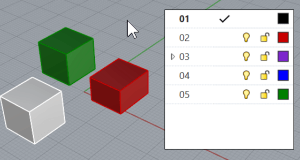
- The same functionality can be accessed from Layers panel > Tools
 > Select Object Layer.
> Select Object Layer.
| Toolbar | Menu |
|---|---|
|
|
Edit Layers > Layer State Manager Window Panels > Layer States |
LayerStateManager 指令可以做到:
-
保存图层的当前状态。
-
恢复之前保存的图层状态。
-
Restore detail view layer states to the active detail view or all selected detail views.
-
从 .3dm 文件导入图层状态清单。
步骤
- 设置您的图层。
图层状态管理器可以保存当前的图层设置。 - 在图层状态管理器面板按储存,输入图层状态文件的名称。
![]() 图层状态面板
图层状态面板
工具栏按钮
 保存
保存
保存新的图层状态。
- Click the "Name" column head to toggle the list between ascending and descending orders.
See: Naming conventions in Rhino
 Restore
Restore
还原至选取的图层状态。
 删除
删除
删除选取的图层状态。
 导入
导入
从 .3dm 文件导入图层状态清单。
右键快显功能表
还原
还原至选取的图层状态。
删除
删除选取的图层状态。
重命名
编辑选定图层状态的名称。
保存
保存新的图层状态。
更新
用当前图层的设置覆盖选定的图层状态。
 要还原的图层设定
要还原的图层设定
还原模型空间中图层的状态。
|
|
 要还原的图纸配置或子视图的图层设定
要还原的图纸配置或子视图的图层设定
还原图纸配置或子视图的图层状态。
|
|
| Toolbar | Menu |
|---|---|
|
|
Edit Layers > One Layer On |
OneLayerOn 指令选取一个图层,打开这个图层,并关闭所有其它图层。
步骤
-
Make a model viewport active.
-
从图层清单中选取要保持打开的图层。
Or click the button to select an object on the target layer.
| Toolbar | Menu |
|---|---|
|
|
Edit Layers > One Layer Off |
The OneLayerOff command turns off the selected object's layer.
步骤
- Select an object on the layer in a model viewport.
| Toolbar | Menu |
|---|---|
|
|
|
RenderAssignMaterialToLayer 指令可以通过在指令行中输入材质和图层的名称和 ID 而将材质分配给图层。
步骤
-
输入材质的名称或 ID。
-
输入图层的名称或 ID 。
请参考
RenderAssignMaterialToLayersOfObjects
Assigns a material to the selected object's layer from the command-line.
RenderAssignMaterialToObjects
Assigns a material to the selected objects from the command-line.
| Toolbar | Menu |
|---|---|
|
|
RenderAssignMaterialToLayersOfObjects 指令可以从指令行中将材质赋予给选定的物件所在的图层。
步骤
输入材质的名称或 ID。
选取一个或数个物件。
请参考
RenderAssignMaterialToLayer
Assigns a material to a layer from the command-line.
RenderAssignMaterialToObjects
Assigns a material to the selected objects from the command-line.
| Toolbar | Menu |
|---|---|
| Edit Layers > Set Current Layer to Object |
SetLayerToObject 指令用以设定选取的物件的图层为目前的图层。
步骤
- 选取要设为目前的图层的图层上的物件。
请参考
Snapshots
The Snapshots command saves and restores Named Views, Named Positions, Layer States, as well as rendering settings, object settings including locked/hidden state, display mode, material, position, light settings, curve piping, displacement, edge softening, shutlining, and thickening.
