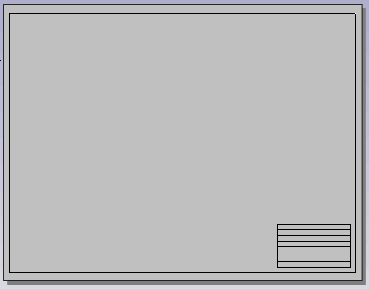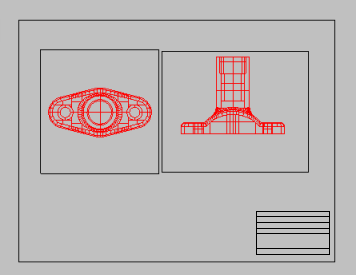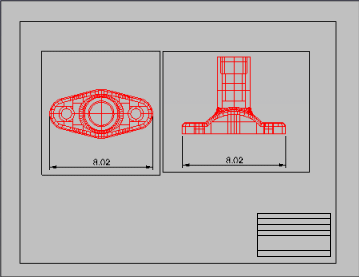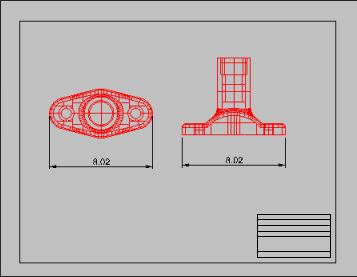Layout
| Toolbar | Menu |
|---|---|
|
|
View and Layout Title Layout > New Layout |
Layout 指令用于创建一个打印用的图纸配置工作视窗。
图纸配置代表要输出至打印机或文件 (例如:PDF) 的纸张画面,图纸配置可以含有模型不同角度的视图及标题与附注区块。
两种工作视窗具有不同的功能:模型工作视窗与图纸配置工作视窗。
在模型工作视窗使用适当的单位与精确度建立曲面或实体模型。
在图纸配置工作视窗建立模型的子视图并做注解,例如:生产时的注意事项、材质、一般性附注、标题、批准区块和比例尺。
您可以由绘图区底部的标签切换至图纸配置工作视窗,ViewportTabs 指令可以显示/隐藏工作视窗切换标签。
子工作视窗
图纸配置工作视窗包含子工作视窗,它可以...
-
显示模型的不同视图。
-
访问工作视窗属性,当子视图处于活动状态时。
-
访问物件属性,当子视图被选中时。
-
在当前图层中创建。
-
只被设置为矩形。您也可以设置自定义形状...
新增图纸配置
初始子视图数
The number of Details to start a new layout can be 1 to 4.
The descriptions of the numbers show the default views of initial Details.
A new 4 view layout can start with first or third angle projection.
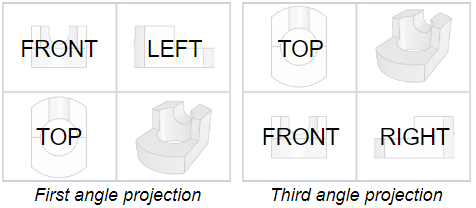
Printers
Select the target printer from the list of configured printers.
Size
Select a paper size supported by the printer.
Portrait / Landscape
Sets the orientation.
Width / Height
Sets the size of the paper as well as the width (x length) and height (y length) of the layout. If the paper size is not supported by the selected printer, the Printer setting will be disabled.
<inches / millimeters / centimeters>
Units for the paper size. If the selected unit is different from Document Layout Unit, the selected unit will be converted.
步骤
建立任意形状的子视图
您可以使用白色的 Solid 剖面线建立任意形状的子视图。
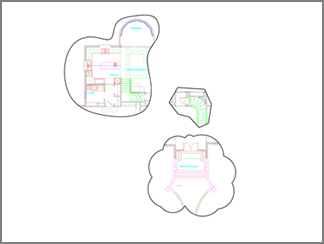
步骤
- 设置含有一个或多个子视图的图纸配置。
- 按照您想要的结果缩放子视图。
- 在图纸配置上,通过对角绘制矩形。
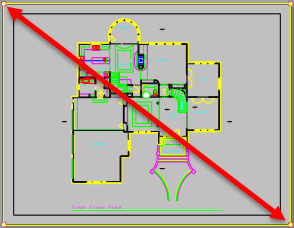
- 在图纸配置中,绘制您的子视图形状。
使用任意平面曲线工具: 圆, 曲线, 内插点曲线, 云形线, 矩形等。
为了更精确,您可以在模型空间中线绘制好曲线,然后再使用 ChangeSpace 指令将其移动到图纸配置。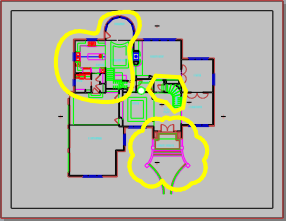
- 在矩形和子视图造型曲线之间的区域建立 Solid 剖面线。
- 将剖面线的颜色设置为白色。
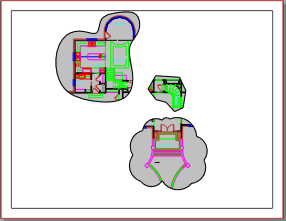
- 在图纸配置中添加您想要的其他内容,例如子视图名称。
- 打印。
附注
Dimensioning distance in Layouts
In Layout viewports, objects in detail views are annotated with the model space distance.
In this example, the blue circle is in the layout viewport. Its radius is annotated as 10 units (the layout space distance). The red circle is in a detail viewport. Its radius is annotated as 100 units (the model space distance) whether the radius dimension is created in the detail viewport or the layout viewport.
相关指令
| Toolbar | Menu |
|---|---|
|
|
|
ChangeSpace 指令可以在图纸配置和子工作视窗中移动和复制物件。此指令仅在至少包含一个子视图的图纸配置工作视窗中起作用。
从图纸配置空间移动到模型空间
- 在子视图中,选取要修改空间的物件。
物件被移动到图纸配置空间。
从模型空间移动到图纸配置空间
- 在图纸配置中选取物件。
- 通过点击子视图的边缘选取要移动到的子视图。
附注: 请不要双击子视图。
| 指令行选项 | |
|---|---|
|
复制 |
设置是否复制物件。RememberCopyOptions 指令决定了是否将选取的选项作为默认值。 |
| Toolbar | Menu | Shortcut |
|---|---|---|
|
|
File > Import From File > Layouts From 3dm File View Layout > Import |
|
ImportLayout 指令从其它 Rhino 文件导入图纸配置至目前的文件。
您可以将图纸配置储存在一个文件中,再导入至其它 Rhino 文件。
当有多个图纸配置的时候,在一个图纸配置上点击鼠标右键可以清除其他的图纸配置。
| Toolbar | Menu |
|---|---|
|
|
|
CopyLayout 指令复制目前的图纸配置为一个新的图纸配置。
| Toolbar | Menu |
|---|---|
|
|
|
LayoutProperties 指令可以打开图纸配置属性对话框。
Printers
Select the target printer from the list of configured printers.
Size
Select a paper size supported by the printer.
Portrait / Landscape
Sets the orientation.
Width / Height
Sets the size of the paper as well as the width (x length) and height (y length) of the layout. If the paper size is not supported by the selected printer, the Printer setting will be disabled.
<inches / millimeters / centimeters>
Units for the paper size. If the selected unit is different from Document Layout Unit, the selected unit will be converted.