|
Toolbar |
Menu |
Shortcut |
|---|---|---|
|
|
File Layout title |
Ctrl (CMD) + P |
Print 指令用于打印工作视窗里的物件。
打印设定对话框的左边是设定控制面板,右边是即实更新的预览画面。
打印工具将使打印工作更加快捷容易,步骤大致如下:
-
确认您想打印的物件
-
将物件放置在纸张上您想要的位置
-
调整合适的打印缩放比例
-
调整线型缩放比例与线宽
-
The print order of hatches, annotations, and geometries is decided by some rules.
在工作视窗里显示打印属性
- 要在工作视窗里显示打印线宽与颜色可以使用 PrintDisplay 指令,或从工作视窗功能表选择打印预览。
- 使用 LinetypeDisplay 指令在工作视窗里显示线型。
目标
打印机
选择要使用的打印机,包括输出 PDF 的虚拟打印机。
-
目标设置可能因所选打印机的不同而不同。
-
Rhino PDF is Rhino's own PDF printer that supports saving layers to PDF files. Details...
尺寸
Paper sizes supported by the selected printer.
 Use Layout Page Size
Use Layout Page Size
This setting is only available for Rhino PDF. Uses the paper size set in the layout properties to print layouts.
Otherwise, all layouts will be printed with the same paper size.
分辨率
DPI (每英寸的"点数")设置。
定位
 纵向
纵向
 横向
横向
Opens the printer driver settings.
副本 ___
复本数
Output type
Defines the printing method.
 Vector Output
Vector Output
Prints lines, curves, and fill areas.
By default, Rhino prints everything it can using vectors.
 Raster Output
Raster Output
Prints a bitmap image.
- Raster Output does not support saving layers to PDF.
Output color
Defines how color is printed.
 Print color
Print color
Uses the layer or property Print Color setting to print point objects, curves, annotations, and wireframes, etc. Mesh faces and surfaces are printed with display colors.
 Display color
Display color
Print objects with the same wireframe color that displays in viewports.
 Black and white
Black and white
Converts colors to gray scale.
View and Output Scale
 View list
View list
List of viewport names and layout pages.
When a layout page is selected, the printer paper size changes to use the layout page size.
 Viewport/Layout
Viewport/Layout
Prints the selected viewport or layout page.
 Extents
Extents
Zoom the current viewport to contain all objects in the model.
 Window
Window
Prints a selected window area.
Select a new print area. The window grips can be manipulated after the window is drawn.
 Print Multiple Layouts (x of x selected)
Print Multiple Layouts (x of x selected)
Select the layout pages to print.
The label shows how many layouts will print and the total number of layouts in the model.
To preview layouts to print
-
Click the arrow buttons
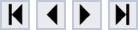 above the preview area to navigate through the enabled layouts.
above the preview area to navigate through the enabled layouts.
To select a range of layouts
- Click on a layout.
- Hold down Shift and click on another layout.
To add/remove a single layout to/from selection
- Hold down Ctrl(CMD) and click on a layout.
To enable/disable multiple checkboxes at once
When multiple layouts are selected...
- Hold down Shift or Ctrl(CMD) and click on the checkbox of a selected layout.
To enable/disable all layouts
- Click the "Print" column header.
-
If Rhino PDF is not selected, printing to PDF results in a single PDF file with multiple pages of the same paper size.
-
Exporting to SVG creates one file per layout.

-
When printing multiple layouts to image file, multiple image files will be created with ascending numbers appended to the file names.
Rhino PDF layout save options
These settings are only available when Rhino PDF is selected as the printer.
 Save each layout to a separate file
Save each layout to a separate file
Creates multiple PDF files with ascending numbers added to the file names.
 File name prefix:
File name prefix:
Every PDF file name begins with the specified text string.
 Add page number to file name
Add page number to file name
Adds layout index numbers, instead of ascending numbers, to the file names.
 Add page name to file name
Add page name to file name
Adds layout names to the file names.
Scale
Displays current display magnification as percentage. Select scale from the list or set the scale in paper units=model units.
On paper = In model
Sets the units used on the printed page and the equivalent units used in the model.
Margins and Position (model views only)
Sets or expands the non-print areas around the page.
Each of the options controls the position, margins, width, and height options.
Margins
Sets margins for all four sides.
Top, left, width, height
Sets the top and left margins and a width and height for the print area.
Top, right, width, height
Sets the top and right margins and a width and height for the print area.
Bottom, left, width, height
Sets the bottom and left margins and a width and height for the print area.
Bottom, right, width, height
Sets the bottom and right margins and a width and height for the print area.
Centered, width, height
Centers the print area and sets a width and height.
Sets the margins and position to the same aspect ratio as the selected viewport.
Sets the margins to the printer maximums.
Position
 Centered
Centered
Centers the image in the print area.
Offset from
If the Centered box is not checked, choose from offset options.
Lower left
Offsets the image in the print area from the lower left.
Upper left
Offsets the image in the print area from the upper left.
Lower right
Offsets the image in the print area from the lower right.
Upper right
Offsets the image in the print area from the upper right.
X, Y, offset values and unit system
Specifies the offset amount in the x and y directions and sets the offset units.
Linetypes and Line Widths
Linetype
 Match pattern definition
Match pattern definition
Printed line type pattern matches values in linetype definition file.
 Match viewport display
Match viewport display
Printed linetype pattern matches the current display properties
Line width
Linetype units are model/page lengths
These settings decide how linetypes with a width of length unit are printed in model and detail views.
Model lengths prints a linetype with a width of 2 mm thicker when zooming in, and thinner when zooming out. Page lengths always prints the linetype with 2 mm thick.
Scale by
Multiplier to globally change printed line widths.
Default line width
Ranges from Hairline to normal drafting widths (in millimeters) and No Print.
Hairlines are defined as 0.0001 mm curves and are not scaled by the Scale by multiplier value.
Define your own line widths (For Windows version only)
-
Add line width values to the printwidths.txt file in Rhino support folder > Localization > [Language] > Support
In the printwidths.txt file:
-
Lines begin with ; or // will be ignored.
-
Line width values have to be larger than 0.
 Apply Display Mode Scale
Apply Display Mode Scale
Applies the object width scale factor from display modes.
Non-scaling objects
Point objects
Size for point objects on the printed page.
Arrowhead size
Size for arrowheads on the printed page.
Text dot scale
Scale factor for text dots on the printed page.
Visibility
Optional items to include on the printed page.
Show
 Background color
Background color
 Background bitmap
Background bitmap
Prints the viewport background bitmap.
 Wallpaper
Wallpaper
Prints the viewport wallpaper.
The wallpaper will always scale to fit the extents of the print window.
To keep the background size constant, use a background bitmap.
 Lights
Lights
Prints light objects.
 Clipping Planes
Clipping Planes
Prints clipping plane objects.
 Only selected objects
Only selected objects
Prints selected objects only.
When enabled, the print preview area shows "Printing Only Selected Objects".
 Locked objects
Locked objects
Prints locked objects. Clear the check box to hide locked objects on the printed page.
 Grid
Grid
Prints the construction plane grid.
 Grid axes
Grid axes
Prints the construction plane grid axes.
 Margins
Margins
Allows printing a dashed line at the margins.
Text
Notes
Prints the contents of Notes window.
None
No notes printed.
Top
Prints the notes at the top of the page.
Bottom
Prints the notes at the bottom of the pages.
File name
Prints the full file name including path.
None
No file name printed.
Top
Prints the file name at the top of the page.
Bottom
Prints the file name at the bottom of the page.
Printer Details
Type
The printer model name.
Paper type
The paper size and dimensions.
Printable area
The area of the paper that the printer can use.
Scale X/Y
If the printer requires calibration in order to print exactly, a scale factor can be applied.