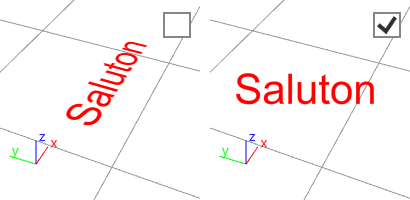Text
| Toolbar | Menu |
|---|---|
|
|
Drafting Text Block |
Text 指令用于创建二维的富文本,与 Word 类似,富文本可以逐字主句地格式化文本。
创建文本
- 输入文本。
- 设置属性。
- 指定文字的起点。
编辑文字
- 选择文本,然后在属性面板中点击“文本”按钮,就可以进行编辑文本属性和内容的操作。
或
- 在文本上双击打开文本编辑对话框。
在可编写脚本的指令前添加特殊符号,-Text
在 Rhino 指令行中输入的包含空格的文本必须用双引号引起来。另外,有些富文本字符不能直接在 Rhino 指令行输入;它们需要用双引号括起来或使用单个反斜杠转义才能正确解释。例如:
|
符号 |
输入 |
输出 |
|
' (单引号) |
"'xyz'" |
XYZ |
|
" (双引号) |
""xyz"" |
"xyz" |
|
! (开头的感叹号) |
"!xyz" |
!xyz |
|
\ (反斜线) |
"\\xyz\\" |
\xyz\ |
|
\n (另起一行) |
x\ny\nz |
x y z |
|
{ and } (大括号) |
\{xyz\} |
{xyz} |
Text
Style
The used annotation style.
Style menu
Lists the annotation styles available in the model. If an annotation has any settings in its properties different from its style, a menu behind the style name appears.
Remove overrides
Resets all the changed settings to the style defaults.
Update <Style> to match
Applies the changed settings to the annotation style.
Save as new style
Uses the settings in the properties to create a new style.
Edit Style...
Edits the Annotations style used by the selected annotation object.
Height
The text height.
Mask
Surrounds text with an opaque color.
None
Turn off mask.
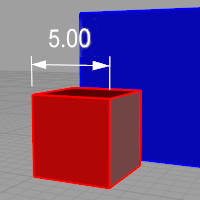
Background
Sets the mask color to the viewport background color.
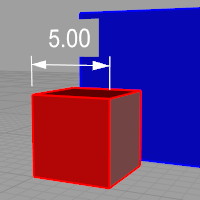
Solid Color
Selects the mask color using the Select Color dialog box.
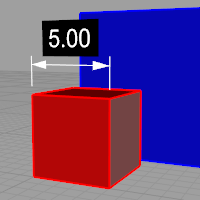
Mask Color
When Mask is set to Solid Color, click to change the color.
Mask margins
The width of the blank area around the text.
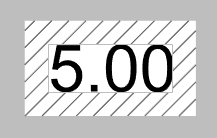
Model space scale
The display size is a product of the component's size (like arrow size or text height) and the Model space scale value.
Normally this is the inverse of the print scale. The text height, extension line extension, extension line offset distance, and arrow length are multiplied by this number.
Frame around text
Sets the shape enclosing the dimension text to No frame (left), Rectangular frame (middle), or Capsule frame (right). The Mask margins setting controls the distance between the text and shape.
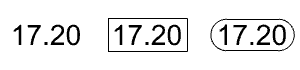
Font
The text appearance.
-
Click to open the drop-down list, and type the initial letter of a font to find the font quickly.
-
Click the font control twice and scroll the mouse wheel to select a font with preview.
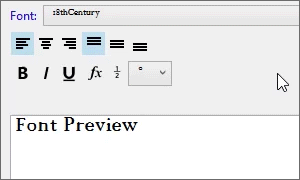
-
If a font used by an annotation is missing on the current system:
You will be prompted when the model is opened.
Enable the "Don't show this message again" checkbox in the warning dialog box to stop detecting missing fonts.
To re-enable missing font detection, enable Rhino.Warnings.MissingFontWarning in Rhino Options > Advanced.
The annotation displays with a substitute font in viewports.
The missing font is listed with "(not installed)" in the font list.
 Upper case
Upper case
Changes all letters in the selected text to uppercase.
 Lower case
Lower case
Changes all letters in the selected text to lowercase.
 Capitalize words
Capitalize words
Changes the first letters of the words in the selected text to uppercase, all the other letters to lowercase.
 Invert case
Invert case
Reverts uppercase and lowercase in the selected text.
Text alignment
 Left align text
Left align text
Sets the horizontal text alignment to the left.

 Center align text
Center align text
Sets the horizontal text alignment to the center.

 Right align text
Right align text
Sets the horizontal text alignment to the right.

 Top align text
Top align text
Sets the vertical text alignment to the top.

 Middle align text
Middle align text
Sets the vertical text alignment to the middle.

 Bottom align text
Bottom align text
Sets the vertical text alignment to the bottom.

B
Sets the font style to bold.
I
Sets the font style to italic.
U
Sets the font style to underlined.
 Text Field
Text Field
Text fields are formulas that are evaluated while Rhino is running and the result is displayed in the text. All text fields are in the syntax of %<field and options>%. When a formula cannot be evaluated an error string of #### is displayed.
- If a text field displays a long text string, such as a long file path, you can turn on control points of the text and move the right text point to wrap the text string.
- Text fields support basic arithmetic operations.
To double an area, add *2 behind the close parenthesis as:
%<Area("d90815b8...80c59a")*2>%
To multiply two text fields, use:
%<CurveLength("07c73fde...8a5c7b")*CurveLength("296ed593...0472e0")>% - When a text field is copied with its referenced object, the copied text field will reference the copied object.

 Toggle stacking brackets
Toggle stacking brackets
The toggle stacking brackets button is a shortcut to add or remove [[...]] around text selected in the edit box. Stacking brackets will make the text between them stack, so that [[1/2]] will display as a stacked fraction.
Syntax of fraction stacking
The fraction stacking is designed to parse two text strings divided by a forward slash within double square brackets at the start and the end. The syntax is [[x/y]] where x is on the top and y is at the bottom. For example, [[Yes/I do.]] does stack like what you see below.
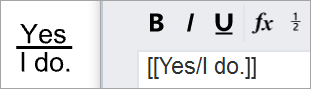
 Degree
Degree
Enters a degree symbol (°) into the text.
 Radius
Radius
Enters a radius symbol (R) into the text.
 Diameter
Diameter
Enters a diameter symbol (Ø) into the text.
 Plus/Minus
Plus/Minus
Enters a plus/minus symbol (±) into the text.
 Exponent 2
Exponent 2
Enters a superscript 2 (²) into the text.
 Exponent 3
Exponent 3
Enters a superscript 3 (³) into the text.
编辑栏
文本以文本物件方式显示。
Font size of the edit box can be controlled by command prompt options.
Edits the Annotations style used by the selected annotation object.
选择一个注解样式,将其属性应用于当前文本。
Unit - Format
The unit and format of the annotation style.
仅适用于由 DimArea 或 DimCurveLenth 的文本,或包含 Area、CurveLength 或 Volume 文本字段的文本。
 Horizontal to view
Horizontal to view
Text is always flat to the screen. Uncheck if you need to orient text in viewports.