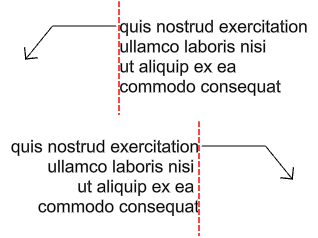注解样式
| Toolbar | Menu |
|---|---|
|
|
File Properties |
注解属性管理当前模型的文字、尺寸标注及引线。
注解样式
目前的
标记目前使用的样式,点击按钮设置另一个样式为当前的样式。
注解样式
列出目前文件中的注解样式。
新建
基于现有样式或内置样式创建一个新的注解样式。
See: Naming conventions in Rhino
匹配
将样式中的所有设置复制到所选样式。
导入
从 .3dm 文件中导入注解样式到当前文件。
编辑
打开所选样式的注解样式定义页面。
删除
删除选取的样式。
警告
使用该型式的注解也将被删除。
启用模型空间缩放
当勾选时,注解样式的高度与模型空间缩放比例相乘。
例如,当注解文本高度为 2.0 单位,模型空间比例因子为 0.5 时,模型工作视窗中注解文本的高度将为 1.0 单位。
启用图纸配置空间缩放
勾选后,无论子视图的缩放比例如何变化,子视图图纸配置中的注解文本和箭头将以静态大小显示。
- The Open command disables Layout space scaling when DWG/DXF files are opened in Rhino.
注解样式页面
注解样式页面包含所选注解样式中的所有设置。
Style name
The name of the selected annotation style.
See: Naming conventions in Rhino
Model space scale
The display size is a product of the component's size (like arrow size or text height) and the Model space scale value.
Normally this is the inverse of the print scale. The text height, extension line extension, extension line offset distance, and arrow length are multiplied by this number.
Adjusted text height
Displays the text height after adjustment.
Scale all sizes
Specifies a scale factor for resizing all annotation elements.
字体
Font
The text appearance.
-
Click to open the drop-down list, and type the initial letter of a font to find the font quickly.
-
Click the font control twice and scroll the mouse wheel to select a font with preview.
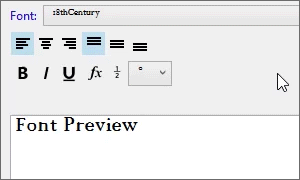
-
If a font used by an annotation is missing on the current system:
You will be prompted when the model is opened.
Enable the "Don't show this message again" checkbox in the warning dialog box to stop detecting missing fonts.
To re-enable missing font detection, enable Rhino.Warnings.MissingFontWarning in Rhino Options > Advanced.
The annotation displays with a substitute font in viewports.
The missing font is listed with "(not installed)" in the font list.
高度
文字的高度 (模型单位)。
文字挑高
文字、尺寸标注线及遮罩边缘之间的间距。
 Text reads forward when viewed from behind
Text reads forward when viewed from behind
Makes text never display upside down or right to left.
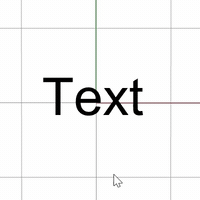
When this option is enabled...
-
Text cannot be rotated 180 degrees.
-
Text might flip when it is exploded into curves.
-
This setting is ignored when exporting DWG/DXF files. Details...
Mask
Surrounds text with an opaque color.
None
Turn off mask.
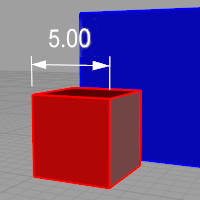
Background
Sets the mask color to the viewport background color.
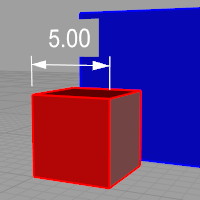
Solid Color
Selects the mask color using the Select Color dialog box.
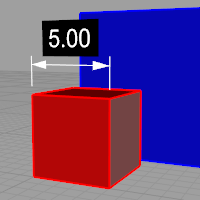
Mask Color
When Mask is set to Solid Color, click to change the color.
Mask margins
The width of the blank area around the text.
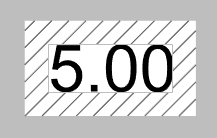
Frame around text
Sets the shape enclosing the dimension text to No frame (left), Rectangular frame (middle), or Capsule frame (right). The Mask margins setting controls the distance between the text and shape.
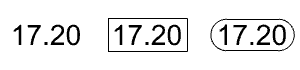
Text alignment
 Left align text
Left align text
Sets the horizontal text alignment to the left.

 Center align text
Center align text
Sets the horizontal text alignment to the center.

 Right align text
Right align text
Sets the horizontal text alignment to the right.

 Top align text
Top align text
Sets the vertical text alignment to the top.

 Middle align text
Middle align text
Sets the vertical text alignment to the middle.

 Bottom align text
Bottom align text
Sets the vertical text alignment to the bottom.

Fit text
Auto
Automatically determines where to place the text.
Inside
Forces the text to the inside of the dimension lines.
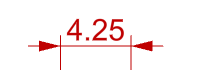
Right
Forces the text to the outside and to the right of the dimension lines.
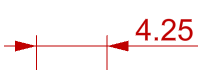
Left
Forces the text to the outside and to the left of the dimension lines.
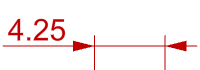
HintLeft/HintRight
HintLeft and HintRight are automatically selected based on where you pick to place the dimension line. Picking on the left, HintLeft is selected. Picking on the right, HintRight is selected. When the dimension is changed, and the dimension text no longer fits between the extension lines, the dimension text will be moved to the left or right side.
HintLeft | HintRight |
 Horizontal to view
Horizontal to view
Text is always flat to the screen. Uncheck if you need to orient text in viewports.
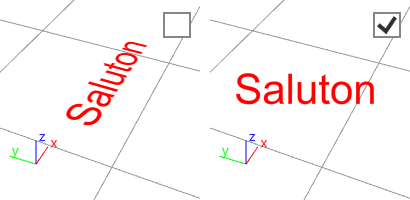
尺寸标注文本
设置线性和角度标注文本如何显示。
 正对视图
正对视图
文本总是浮动在屏幕上。
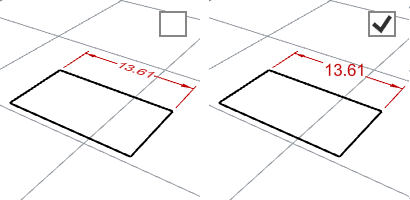
线内
在标注线上切出一个置中的缺口放置标注文字。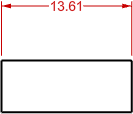
线上
标注文字放置于标注线之上与标注线对齐。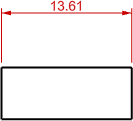
对齐
建立与尺寸标注线对齐的文本。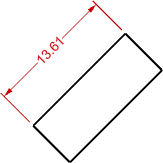
水平
不注尺寸标注的方向为何,标注文字总是正对视图。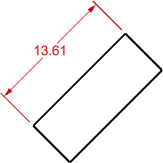
半径尺寸标注文本
设置半径尺寸标注文本如何显示。
 正对视图
正对视图
文本总是浮动在屏幕上。
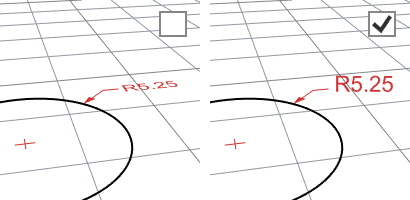
线内
在标注线上切出一个置中的缺口放置标注文字。
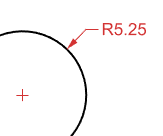
线上
标注文字放置于标注线之上与标注线对齐。
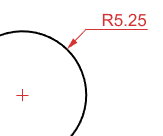
水平
不注尺寸标注的方向为何,标注文字总是正对视图。
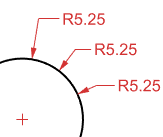
对齐
建立与尺寸标注线对齐的文本。
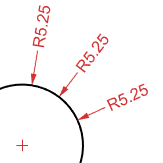
标注线延伸长度
标注线突出于延伸线的长度 (通常于斜标配合使用)。
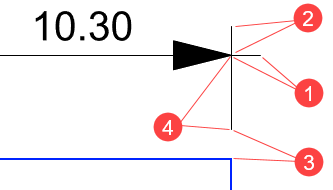
标注线延长长度 (1), 延伸线延伸长度 (2), 延伸线偏移距离 (3), 固定延伸线长度 (4)。
延伸线延伸长度
延伸线突出于标注线的长度。
延伸线偏移距离
延伸线起点与物件标注点之间的距离。
 固定延伸线长度
固定延伸线长度
指定所有标注尺寸的延伸线长度。
 Suppress extension 1
Suppress extension 1
关闭第一条延伸线的显示,与尺寸绘制的方向相关。
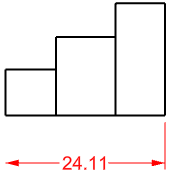
 Suppress extension 2
Suppress extension 2
关闭第二条延伸线的显示,与尺寸绘制的方向相关。

基线间距
尺寸标记线之间的默认间距。
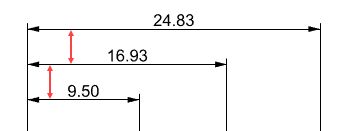
中心点标记样式
半径或直径尺寸标注的中心点标记的样式。
无
不绘制中心点。
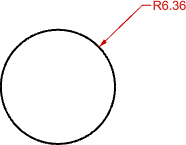
标示
在半径或直径的中心绘制一个十字标记。
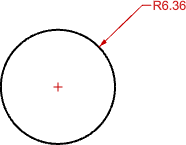
标记与线
一个延伸超过物件边缘的线和标记。
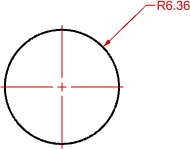
十进制分隔符
"." 句号 / "," 逗号
选择使用句号或逗号作为小数点分隔符。
箭头 1 / 2
 Arrow
Arrow
 Dot
Dot
 Tick
Tick
 Short arrow
Short arrow
 Open arrow
Open arrow
 Rectangle
Rectangle
 Thin arrow
Thin arrow
 Thinner arrow
Thinner arrow
User arrow
Uses a previously defined block as an arrowhead.
This option is not available when no blocks exist in the model.
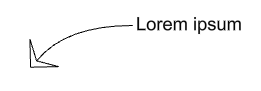
To create a block to represent the arrowhead
- Draw the arrow elements.
- Create a block from the geometry.
Note
The base point of the arrowhead block determines how the arrowhead is placed on the end of a dimension line or a leader. In the illustration below:
(1) The base point of the arrowhead block is placed at the tip of the arrowhead curve. The dimension line passes the arrowhead.
(2) The base point of the arrowhead block is placed at the end of the arrowhead curve. The dimension line does not pass the arrowhead.
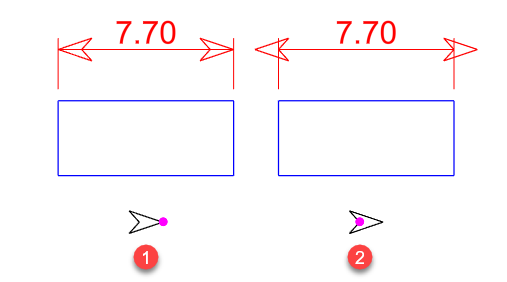
If you want the tip of the arrowhead to be accurately placed at a location, be sure to place the base point of the arrowhead block at the tip.
- Make use of the By object, By layer, and By parent features of the Block command to control the appearance of the arrow.
No arrow
No arrow is drawn.
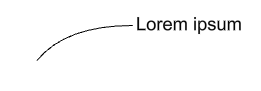
Arrow size
The length of the arrowhead from tip to tail.
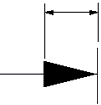
Fit arrow
When there is not enough space for the arrows, you can force their position.
Auto
Automatically determines where to place the arrows.
Inside
Forces the arrows to the inside of the dimension lines.
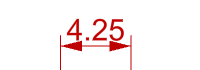
Outside
Forces the arrows to the outside of the dimension lines.
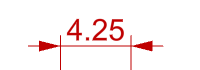
Draw dimension line between extension lines if arrows are outside
Force drawing the dimension line when the arrows are on the outside.
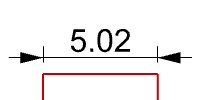
线型尺寸标注所使用的单位。
Unit - Format
The unit and format of the annotation style.
Length factor
Distances in dimensions are multiplied by this value.
Linear resolution
The number of decimal places for the distance display.
Round off
Rounds off the dimension to the nearest listed value.
Prefix / Suffix
Text added before and after the dimension text.
Prefix and suffix only display when the dimension text string contains "<>".
Zero suppression
Turns off the display of zeros at the beginning or end of the dimension.
No zero suppression
0.560
Suppress leading zeros
.560
Suppress trailing zeros
0.56
Suppress leading and trailing zeros
.56
 Use alternate units
Use alternate units
Displays the second units in linear dimensions.
Unit - Format
The unit and format of the annotation style.
Length factor
Distances in dimensions are multiplied by this value.
Linear resolution
The number of decimal places for the distance display.
Round off
Rounds off the dimension to the nearest listed value.
Prefix / Suffix
Text added before and after the dimension text.
Prefix and suffix only display when the dimension text string contains "<>".
Zero suppression
Turns off the display of zeros at the beginning or end of the dimension.
No zero suppression
0.560
Suppress leading zeros
.560
Suppress trailing zeros
0.56
Suppress leading and trailing zeros
.56
 Alternate units below
Alternate units below
Displays alternate units on the other side of the dimensions lines.
分数样式
无堆叠
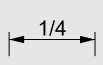
水平堆叠
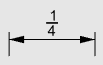
堆叠高度缩放 (%)
在水平堆叠格式中,尺寸文本高度的缩放比例。
角度单位
请参考: Math Planet
十进制
十进制。平面角的一种度量,一个完整的旋转定义为360度。
度,分,秒
度,分,秒。
弧度
角度单位,弧长等于半径的弧,其所对的圆心角为1弧度。
角度分辨率
角度的十进制小数位数。
四舍五入
将尺寸标注四舍五入到最接近的列出值。
Zero suppression
Turns off the display of zeros at the beginning or end of the dimension.
No zero suppression
0.560
Suppress leading zeros
.560
Suppress trailing zeros
0.56
Suppress leading and trailing zeros
.56
Curve type
Sets the type of curve used by the leader.
None
Only the arrowhead and text are drawn.
Polyline
A segmented polyline is drawn.
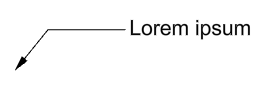
Spline
A control point curve is used as the leader line.
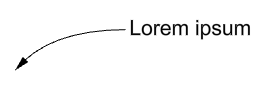
 Landing
Landing
Adds a short horizontal line between the leader line and the text.
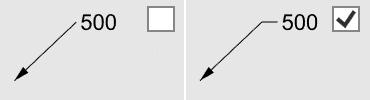
引线标注文本
 正对视图
正对视图
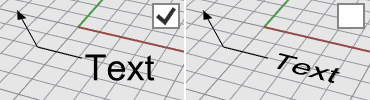
 Left align text
Left align text
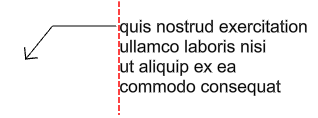
 Center align text
Center align text
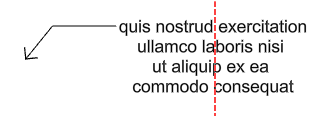
 Right align text
Right align text
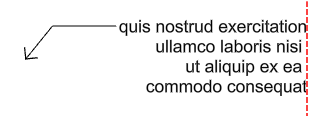
Top

Middle of first line

Bottom of first line
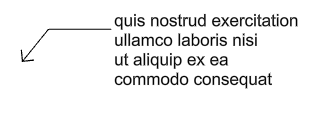
Middle
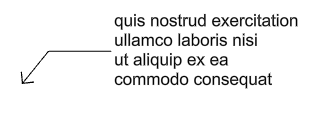
Middle of last line
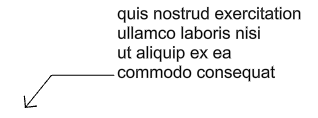
Bottom
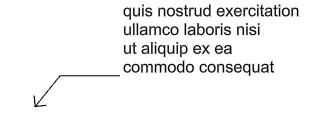
Underlined
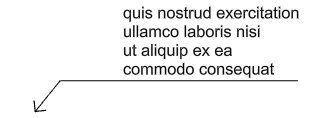
Text alignment
Horizontal
The text aligns to the construction plane x-axis.
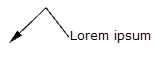
Aligned
The text is aligned to the leader segment.
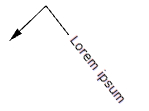
在尺寸标注文字中加入允许的公差。
该公差显示出加工制造时零件必须要达到的公差。
Tolerance style
Controls how the tolerance is formatted or displayed on the dimension line.
No tolerance
No tolerance is added.
Symmetrical
Adds a ± (plus/minus) character and single Upper value.
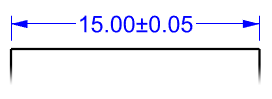
Deviation
Displays the Upper value preceded by a + (plus) character and the Lower value preceded by a - (minus) character on the dimension line. Entering a negative number reverses the tolerance display from positive to negative and negative to positive.
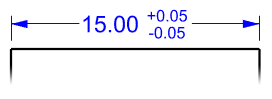
Limits
Displays the dimension length plus the Upper value and the dimension length minus the Lower value.
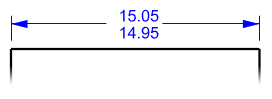
Resolution
Specifies the number of decimal places for the tolerance value.
Alt resolution
Specifies the number of decimal places for the tolerance value in the alternate units.
Upper value
Specifies the maximum or upper tolerance value.
Lower value
Specifies the minimum or lower tolerance value.
Text height scale (%)
Specifies the relative text height for the tolerance values. This setting is only for stacked types of tolerances.

相关指令
| Toolbar | Menu |
|---|---|
| Drafting Set Current Annotation Style |
SetCurrentAnnotationStyle 指令可以指定目前的注解型式。
| Toolbar | Menu |
|---|---|
| File > Import From File > Annotation Styles from 3dm File |
ImportDimStyles 指令可以将注解样式从 .3dm 文件中导入到当前文档中。