物件锁点
| 工具列 | 功能表 |
|---|---|
|
|
工具 物件锁点 > 在功能表中开启物件锁点仅对一次点击有效。 |
物件锁点可以将鼠标标记锁定在物件上的某一点,例如:直线的端点或圆的中心点。
-
当Rhino 要求您选取一个点时,您可以打开物件锁点模式,将鼠标标记锁定在现有物件的特定部分。
-
启用物件锁点时,将鼠标光标移动靠近可以锁定的点,鼠标标记会跳至该点。
-
物件锁点可以持续地存在,也可以仅单词使用。
-
Multiple persistent object snaps can be set in the Osnap control.
-
所有物件锁点的方法都类似,只是锁定到物件的不同部分。
例如:端点物件锁点可以锁定曲线的端点。启用这个锁点模式时,将鼠标光标移动至曲线的端点附近,鼠标标记会吸附至曲线的端点。
多重物件锁点
不同的物件锁点模式可以同时启用,鼠标标记会自动以不同的物件锁点锁定不同类型的点。
持续性物件锁点
持续性物件锁点可以连续锁定数个点,不必重新启用物件锁点,只有中心点、端点、交点、节点、中点、最近点、垂直点、点、四分点、切点顶点物件锁点可以持续性锁定。
您可以设定物件锁点的锁定半径,锁定半径是您将鼠标光标移动至要锁定的点附近时,鼠标标记可以吸附至锁定点的范围。
To display the Osnap panel
-
If the Osnap panel is not visible, click Osnap on the status bar to bring it up.
To suspend all persistent object snaps
-
Clicking Disable suspends all enabled persistent object snaps temporarily. Clicking Disable one more time to reuse them.
启用/停用所有持续性物件锁点
-
在停用上按鼠标右键。
所有物件锁点将被启用/停用。
暂时停用物件锁点
-
Press Alt when a command prompts to pick a point.
当开启停用时,勾选的物件锁点是临时的。
当停用关闭时,取消勾选的物件锁点是临时的。
单次性物件锁点
One-shot object snaps only work when Rhino is requesting a point, are turned on for one pick only, and override all persistent object snaps for that pick. For example, if End, Near, and Point persistent object snaps are set in the Osnap panel, and you set the Mid object snap for one pick, End, Near, and Point will not work for that pick. After the pick, the persistent object snaps will reactivate.
启用单次性物件锁点
-
Start a command that asks for picking a point, such as Curve.
-
Hover the mouse cursor over the Osnap panel.
-
Press Shift and click an object snap check box.
Start dragging with an object snap
When an object snap is on, click and hold the left mouse button near a snapping location for 0.25 seconds to activate the object snap and then drag the object.
To suspend object snaps for the drag, press and hold Alt.
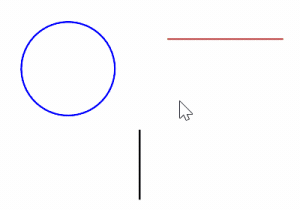
投影物件锁点
The Project checkbox on the Osnap control projects any object snap to the current construction plane. For example, in the illustration, the curve projects to the construction plane from snapped locations on an object.
请参考: ProjectOsnap
物件锁点的选择性
默认情况下,物件锁点仅能用于可见物件,无法锁定被其他物件遮盖的物件。
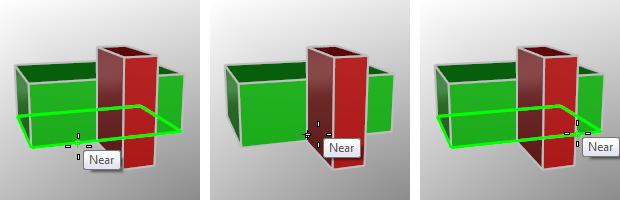
当光标通过红色物件时无法捕捉后面绿色物件的物件锁点。
-
The Snap to occluded objects setting in Options > Modeling Aids changes this behavior.
简单的物件锁点
以物件锁点锁定物件的某一个点。
 NoSnap
NoSnap
如果一个指令正在执行,不锁定可以停用持续性物件锁点一次。
 中心点 (Cen)
中心点 (Cen)
锁定到中心点:
-
以封闭的平面多重直线各角的平均坐标为中心点。
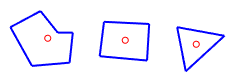
-
精确或近似圆形、椭圆或圆弧的中心点。
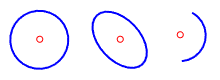
-
A planar surface, polysurface face, or an Extrusion face with a boundary of (1) or (2) above. (No holes)
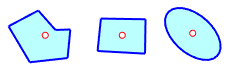
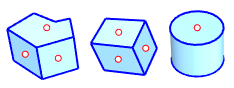
-
注解文本的边界框的中心点。

-
The average coordinates of all the control points of a planar SubD.
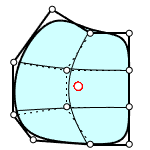
参考: 建模辅助选项。
 端点
端点
可以锁定曲线的端点、文字的边框方块的角、多重曲线的组合点、封闭曲线的接缝、曲面与多重曲面边缘的角。
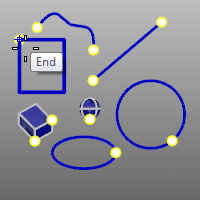
 交点 (Int)
交点 (Int)
可以锁定两条曲线、网格线、两个边缘或曲面结构线的交点。
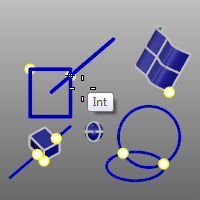
想要得到结构线,请先使用在曲面上或在多重曲面上这两种锁定方式。
To snap to mesh wires, the SnapToMeshes command has to be enabled.
 节点
节点
可以锁定曲线或曲面上的节点。
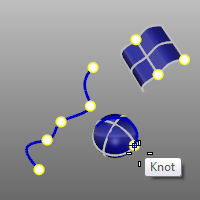
 中点 (Mid)
中点 (Mid)
可以锁定曲线、曲面边缘、网格线或多重曲线子线段、细分物件边缘的中点。
The midpoint of linear/angular dimension line/arc can be snapped too.
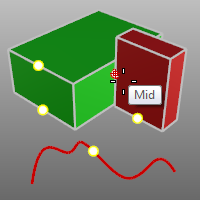
如果放置四个智慧点 A, B, C 和 D,则只能锁定 A 和 B, B 和 C, 或 C 和 D 之间的中点。
To snap to mesh wires, the SnapToMeshes command has to be enabled.
 最近点
最近点
可以在曲线、网格线、曲面边缘或细分物件边缘上锁定最接近鼠标光标的位置。
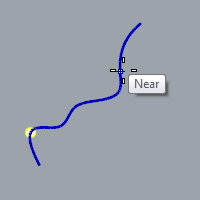
To snap to mesh wires, the SnapToMeshes command has to be enabled.
 垂点 (Perp)
垂点 (Perp)
捕捉垂直于曲线、网格线或曲面边缘的点。

指令提示输入的第一个点无法使用垂点物件锁点。
To snap to mesh wires, the SnapToMeshes command has to be enabled.
 点
点
锁定到点物件、挤出物件点、控制点、编辑点、图块以及文本插入点。
也可以锁定矩形灯光的中心点与角及图块的插入点,即使在控制点未打开时。
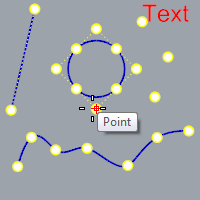
 四分点 (Quad)
四分点 (Quad)
锁定一条曲线在目前的工作平面 X 或 Y 座标最大值或最小值的点。
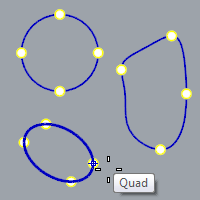
附注
- 圆与圆弧的四分点是它们在工作平面 X、Y 轴的最大值及最小值的点。
- 当椭圆的两个轴不与工作平面 X、Y 轴平行时,除了在两个轴的四个端点有四分点以外,它在工作平面 X、Y 座标的最大值及最小值的点也是四分点。
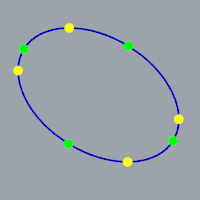
 正切 (Tan)
正切 (Tan)
可以锁定曲线上的正切点。
指令提示输入的第一个点无法使用切点物件锁点。
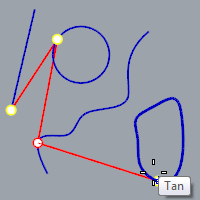
 顶点
顶点
可以锁定网格或细分物件的顶点。

附注
- 使用 CullControlPolygon 指令可以避免锁定网格物件背面的顶点。
- 网格物件的顶点不必打开即可使用顶点物件锁点锁定。
参考性的物件锁点
参考性的物件锁点可以搭配其它物件锁点使用,例如:端点、最近点、点、中点、中心点、交点或四分点)。
从物件锁点面板访问参考性的物件锁点
- Press the Ctrl key and hover over the Osnap control.
参考性物件锁点选项出现。
 沿着轨迹直线
沿着轨迹直线
沿着一条轨迹直线。
轨迹直线示例
在圆的中心点和直线端点之间的轨迹直线上指定一点为中心点画出另一个圆。
To access this object snap on the Osnap control
- Press and hold the Ctrl key and hover the mouse over the Osnap control.
 沿着平行线 (AlongP)
沿着平行线 (AlongP)
沿着与参考直线平行的轨迹线。
平行线示例
画出一条与矩形平行而且通过圆的中心点的直线。
To access this object snap on the Osnap control
- Press and hold the Ctrl key and hover the mouse over the Osnap control.
 两点间
两点间
锁定两个点之间直线距离的中点。
两点间示例
Center a circle between two rectangles.
两点间步骤
- 指定第一个参考点。
- 指定第二个参考点。
To access this object snap on the Osnap control
- Press and hold the Shift key and hover the mouse over the Osnap control.
 从指定点
从指定点
锁定距离基准点某个距离的点。
附注
- 基准点物件锁点和其它物件锁点不同,因为它是用于设定正交、距离限制、角度限制或输入相对座标的基准点。
- 正交将鼠标标记限制于上一个点出发的放射状直线上。距离限制将鼠标标记以指定的半径限制于与上一个点固定的距离上。使用基准点物件锁点可以指定某一个点的相对点。
- Using "From" after another "From" uses the previous "From" point as the basepoint.

范例
以距离直线端点 4 个单位的中心点画一个圆。
To access this object snap on the Osnap control
- Press and hold the Ctrl key and hover the mouse over the Osnap control.
 垂直起点 (PerpFrom)
垂直起点 (PerpFrom)
锁定到与曲线或曲面垂直直线的轨迹线上。
垂直起点范例
从曲线与圆的交点画出一条与曲线垂直的直线。
To access this object snap on the Osnap control
- Press and hold the Ctrl key and hover the mouse over the Osnap control.
 正切起点 (TanFrom)
正切起点 (TanFrom)
鼠标标记只能在与一条曲线正切的轨迹线上移动。
正切起点示例
从曲线与圆的交点画出一条与圆正切的直线。
To access this object snap on the Osnap control
- Press and hold the Ctrl key and hover the mouse over the Osnap control.
物件上的物件锁点
 在曲线上 (OnCrv)
在曲线上 (OnCrv)
限制只能锁定在选取的曲线上。
附注
- 曲线上物件锁点可用于复杂的模型或最近点物件锁点无法锁定到您想要的点的情形。
- 沿着曲线移动鼠标标记时,状态列会显示曲线在鼠标标记位置的参数值。
范例(曲线上)
沿着选取的曲线移动控制点。
To access this object snap on the Osnap control
- Press and hold the Ctrl key and hover the mouse over the Osnap control.
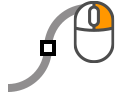 持续于曲线上 (POnCrv)
持续于曲线上 (POnCrv)
限制只能锁定在选取的曲线上,直到目前的指令结束为止。
To access this object snap on the Osnap control
- Press and hold the Ctrl key and hover the mouse over the Osnap control.
 多重曲面上 (OnPSrf)
多重曲面上 (OnPSrf)
限制只能锁定在选取的多重曲面上。
范例(多重曲面上)
限制只能锁定在选取的多重曲面上。
To access this object snap on the Osnap control
- Press and hold the Ctrl key and hover the mouse over the Osnap control.
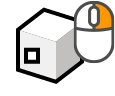 持续于多重曲面上 (POnPSrf)
持续于多重曲面上 (POnPSrf)
限制只能锁定在选取的多重曲面上,直到目前的指令结束为止。
To access this object snap on the Osnap control
- Press and hold the Ctrl key and hover the mouse over the Osnap control.
网格上
限制只能锁定在选取的网格上。
To access this object snap on the Osnap control
- Press and hold the Ctrl key and hover the mouse over the Osnap control.
持续于网格上 (POnMesh)
限制只能锁定在选取的网格上,直到目前的指令结束为止。
To access this object snap on the Osnap control
- Press and hold the Ctrl key and hover the mouse over the Osnap control.
 曲面上 (OnSrf)
曲面上 (OnSrf)
限制只能锁定在选取的曲面上。
范例(曲面上)
限制只能锁定在选取的曲面上。
步骤(曲面上)
To access this object snap on the Osnap control
- Press and hold the Ctrl key and hover the mouse over the Osnap control.
 持续于曲面上 (POnSrf)
持续于曲面上 (POnSrf)
限制只能锁定在选取的曲面上,直到目前的指令结束为止。
To access this object snap on the Osnap control
- Press and hold the Ctrl key and hover the mouse over the Osnap control.
百分比 (Percent)
选定的曲线标有临时黑色点,当点物件锁点被禁用时,可以锁定这些黑色点。
百分比小于 50 时,曲线上会有数个分段点可以锁定。例如:将百分比设为 30 时,可以锁定的有 30%、60% 与 90% 三个点。
进入物件锁点控件上的物件锁点
- 按住 Shift 键并将鼠标移动到物件锁点控件上。
锁定曲面结构线
当鼠标标记锁定在曲面上时,可以搭配使用交点物件锁点锁定结构线的交点。例如:ExtractIsocurve、InsertKnot、OrientOnSrf 指令及曲面上与多重曲面上单次性的物件锁点。
物件结构线的锁点比一般的物件锁点要弱,在一般的物件锁点无法锁定时才会锁定曲面结构线的交点。
Script 化单次性的物件锁点
单次性的物件锁点原本就可以在其它指令执行过程启用。换句话说,在指令巨集里可以不需要加单引号 (') 就可以在其它指令执行中启用物件锁点。
相关指令
| Toolbar | Menu | Status bar |
|---|---|---|
|
|
Tools Object Snap > <Options> |
Osnap 指令从指令行设定物件锁点。
步骤
附注
- 您可以在指令具集中使用这个指令,这个指令可以在指令行中设定任何物件锁点的组合。
- 您可以使用 DisableOsnap 指令暂时停用所有的物件锁点。
| Toolbar | Menu |
|---|---|
|
|
Tools Object Snap > Persistent Osnap Dialog Window Panels > Osnap |
ShowOsnap 指令可以打开、关闭物件锁点,或切换物件锁点的开关状态。
| 指令行选项 | |
|---|---|
|
显示 |
打开物件锁点控件。 |
|
隐藏 |
关闭物件锁点控件。 |
|
切换 |
切换物件锁点控件的开关状态。 |
| Toolbar | Menu |
|---|---|
|
|
Tools Object Snap > Disable Object Snaps |
DisableOsnap 指令管理持续性物件锁点的启用状态。
从物件锁点列暂时停用所有持续性的物件锁点
- In the Osnap control, click the Disable button. When Object snaps are disabled, persistent object snaps are temporarily suspended.
从物件锁点列再次启用所有持续性的物件锁点
- In the Osnap control, deactivate the Disable button. All persistent object snaps will be reactivated.
从物件锁点列清除所有持续性的物件锁点
- 在物件锁点列上的停用按鼠标右键。
| Toolbar | Menu |
|---|---|
|
|
Tools Object Snap > Project to Plane |
ProjectOsnap 指令将物件锁点锁定的点投影至工作平面上。
步骤
| 指令行选项 | |
|---|---|
|
启用 |
物件锁点将投影到工作平面上。 |
|
停用 |
物件锁点将在物件上。 |
|
切换 |
|
| Toolbar | Menu |
|---|---|
|
|
Tools Object Snap > Snap To Locked Objects |
SnapToLocked 指令让物件锁点可以锁定于锁定的物件或锁定的图层上的物件。
SnapToMeshes
| Toolbar | Menu |
Options |
|---|---|---|
|
|
|
Modeling Aids Near, Mid, Int and Perp snap to mesh objects |
SnapToMeshes 指令启用/停用通过最近点、中点、交点、垂点等物件锁点方式锁定到网格边缘。
| Toolbar | Menu |
|---|---|
|
|
|
SnapToOccluded 指令让物件锁点可以锁定于位于其他物件之后被遮盖的物件。
