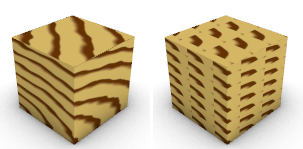渲染显示模式
工具 > 选项 > 视图 > 显示模式 > 渲染模式
渲染显示模式将工作视窗设置为一种模拟渲染着色的视图。
这些带有着色效果的显示模式,都使用图层颜色来着色物件的显示网格。
附注:渲染显示模式支持线性工作流程,线性工作流程是指对贴图进行伽马校正以便更好地呈现渲染效果的工作流程。
请参考: 线性工作流程.
Display mode options
Name
Name of display mode.
Viewport settings
Background
Specifies the viewport background color.
Use application settings
Use settings specified in Appearance -> Color Options.
Solid color
To select a color
- Click the color swatch.
Image file
Specifies an image for the viewport background.
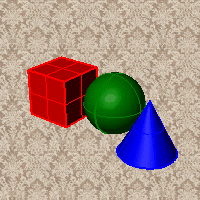
Image file name
- Type or browse for the file name.
Gradient 2 colors
Blends between a top and bottom color.
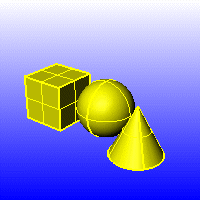
Top color / Bottom color
To select a color
- Click the color swatch.
Gradient 4 colors
Blends between four colors starting from the corners of the viewport.
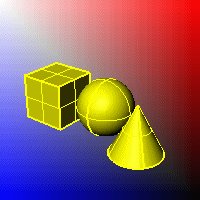
Top left color / Top right color / Bottom left color / Bottom right color
To select a color
- Click the color swatch.
Use render settings
Displays the colors and lighting used by the settings for background specified by the current renderer.
Transparent
Renders viewport backgrounds using black and a 0.0% alpha value. This works for rendered output and for ViewCaptureToFile.

着色设定
着色物件
设置工作视窗为不透明着色模式。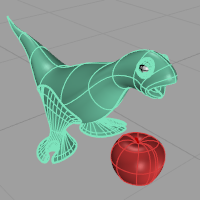
全部框线以 X 光显示
以着色网格显示曲面与网格,但位于其它物件后面的物件的框线不会被遮住。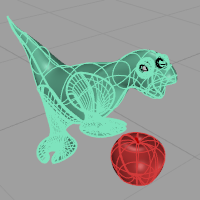
平坦着色
以不在视觉上平滑处理的网格着色物件,可以看到着色网格的每一个网格面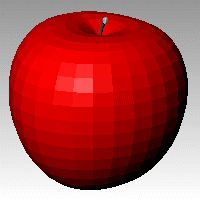
请参考: FlatShade 指令。
着色顶点颜色
使以顶点色显示的物件表面有光影的明暗变化。
请参考: ComputeVertexColors 指令。
Allow ground plane display
Turns on the ground plane for the display mode.
Allow environment display
Turns on environment for the display mode.
Use linear workflow
Gamma correction for bitmap images is removed.The gamma correction is applied to the entire finished image. This can do a better job of processing the color in rendered images.
颜色和材质
对于渲染模式来说,此设置将自动设置。
渲染材质
使用渲染材质来着色。
Backface settings
Changes the color of the backface (the side opposite of the surface normal direction).
Use front face settings
No color change.
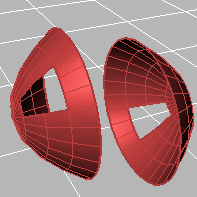
Cull backfaces
Surfaces viewed from the back will be transparent.
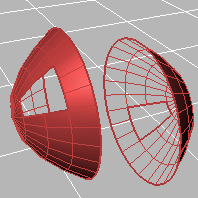
Use object's color
Surfaces viewed from the back use the color specified in the object's Properties.
Gloss
Sets the gloss for the backface material. This can be different from the front face material.
Transparency
Sets the transparency for the backface material. This can be different from the front face material.
Single color for all backfaces
All backfaces display a specified color regardless of the object color.
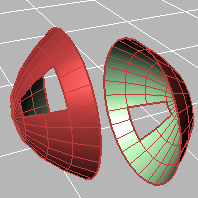
Gloss
Sets the gloss for the backface material. This can be different from the front face material.
Transparency
Sets the transparency for the backface material. This can be different from the front face material.
Single backface color
Sets a single color for all backfaces.
To select a color
- Click the color swatch.
Rendering material
Shades using rendering material.
Custom material for all backfaces
Click the button to specify the custom material.
Customize
Opens the Custom Object Attributes Settings dialog box.
Visibility
Specifies which elements will be visible in the display mode.
Show surface edges
Shows the edges of NURBS surfaces.
Show isocurves
Shows object isocurves.
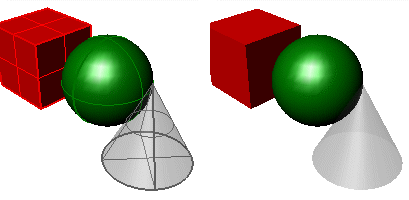
Isocurves on (left) and off (right).
Show tangent edges
Tangent polysurface edges are smooth edges between different faces of a polysurface.
Show tangent seams
Tangent seams are smooth edges that close surfaces such spheres or cylinders.
Shows mesh wires.
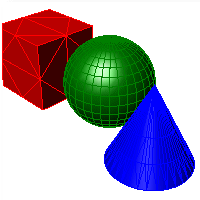
Show SubD wires
Toggles visibility of SubD smooth edges.
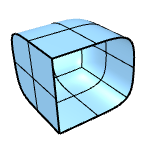
Show SubD creases
Toggles visibility of SubD creased edges.
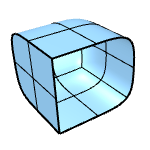
Show SubD boundaries
Toggles visibility of SubD naked edges.
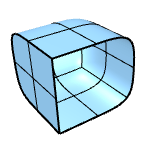
Show SubD symmetry
Toggles color differentiation of SubD symmetry children.
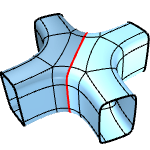
Change the display color of symmetry children
Show mesh wires
Toggles visibility of welded mesh edges.
Show curves
Shows curves objects.
Show lights
Shows lights objects
Show clipping planes
Shows clipping planes objects.
Show text
Shows text blocks.
Show annotations
Shows annotations objects.
Show points
Shows points objects.
Show pointclouds
Shows pointclouds objects
Lighting scheme
See Lighting scheme settings.
Grid
Objects
See Objects settings.
Points
See Points Settings.
Curves
See Curves Settings.
SubD
See SubD settings.
Surfaces
See Surfaces settings.
Meshes
See Meshes settings.
Lights
See Lights settings.
Clipping Planes
Shadows
See Shadows settings.
Other Settings
See Other Settings.
Restores the default system values. All custom appearance settings will be lost.
Save option settings for use on other computers
OptionsExport
Save Options settings to a file.
OptionsImport
Restore Options settings from a file.