View Capture
ViewCapture 与 ScreenCapture 指令可以将工作视窗的截图保存为位图图片,ViewCapture 指令保留工作视窗中的显示元素生成位图。SceenCapture 指令保存位图时保留工作视图框、工作视图标题以及光标。
|
Toolbar |
Menu |
|---|---|
|
|
View / Viewport title Capture > To File |
ViewCaptureToFile 指令将目前工作视窗的画面截取至文件。
以 ViewCaptureToFile 的指令码版本截取工作视窗时可以设定视图的宽度与高度,忽略目前工作视窗的大小。
这个指令无法截取工作视窗边框、鼠标光标。
步骤
- 选择选项。
- 选择储存位置、文件类型及命名图片文件。
支持 BMP、JPG、PNG 和 TIFF 格式。
- The image saved is automatically given a name with the current date, time, and a custom prefix. Use the Autoname option in the -scriptable command, -ViewCaptureToFile, to customize the prefix. Type two double quotes ("") to remove the prefix.
- The captured images apply the DPI setting from rendering settings.
View Capture Settings
View
A list of the viewports and a preview image.
Options
Select which viewport elements should be captured.
Grid
The grid appears in the captured image.
World axes
The world axis icon appears in the captured image.
CPlane axes
The construction plane axes appear in the captured image.
Transparent background (png and tiff formats only)
Saves the background with alpha channel.
-
When enabled, .jpg and .bmp formats will not show in the Save dialog.

-
If the captured viewport has a transparent background, this checkbox is enabled and cannot be disabled.

Resolution
These settings control output resolution and size.
Resolution
Use the selected viewport screen resolution or choose from a list of presets.
Lock viewport aspect ratio
When this is checked, setting custom resolution numbers below will always be forced to conform to the selected viewport aspect ratio. Set resolution to Custom in the resolution drop down list to enable this checkbox.
Size
Sets the size of the output image using the chosen units.
Size units
Choose the output image size units. Pixels is the default unit.
Scale
Sets the image resolution as a factor of the Size setting.
Resolution
Displays the dots per inch in the output image. This affects the printed size of the image on paper.
Number of passes (Raytraced viewport only)
Set the number of passes for the raytracing to complete before the view is captured.
|
Toolbar |
Menu |
|---|---|
|
|
View / Viewport title Capture > To Clipboard |
ViewCaptureToClipboard 指令将目前工作视窗的画面截取到剪贴板。
View Capture Settings
View
A list of the viewports and a preview image.
Options
Select which viewport elements should be captured.
Grid
The grid appears in the captured image.
World axes
The world axis icon appears in the captured image.
CPlane axes
The construction plane axes appear in the captured image.
Transparent background
Saves the background with alpha channel to the clipboard. When pasting the image in other APPs, the alpha channel may not be preserved.
Resolution
These settings control output resolution and size.
Resolution
Use the selected viewport screen resolution or choose from a list of presets.
Lock viewport aspect ratio
When this is checked, setting custom resolution numbers below will always be forced to conform to the selected viewport aspect ratio. Set resolution to Custom in the resolution drop down list to enable this checkbox.
Size
Sets the size of the output image using the chosen units.
Size units
Choose the output image size units. Pixels is the default unit.
Scale
Sets the image resolution as a factor of the Size setting.
Resolution
Displays the dots per inch in the output image. This affects the printed size of the image on paper.
Number of passes (Raytraced viewport only)
Set the number of passes for the raytracing to complete before the view is captured.
| Toolbar | Menu |
|---|---|
|
|
|
ScreenCaptureToFile 指令将目前工作视窗的大小将视图截取至文件,包括工作视窗边框、工作视窗标题、鼠标光标等。
屏幕截取功能对创建文档中的图示很有用,在 Rhino 中您可以将当前的工作视窗截取到剪贴板,也可以截取到带有颜色深度的文件。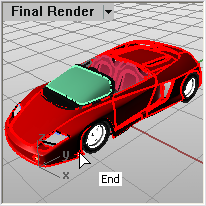
步骤
- 选择储存位置、文件类型及命名图片文件。
支持 BMP、JPG、PCX、PNG、TIFF 与 TGA 格式。
| Toolbar | Menu |
|---|---|
|
|
|
ScreenCaptureToClipboard 指令将图片保存到剪贴板时保留当前工作视窗的边框以及工作视窗标题。
使用中的工作视窗的画面会以图片的型式储存在剪贴板里,您可以在其它绘图或可以接受图片的程序中粘贴做进一步的处理。
