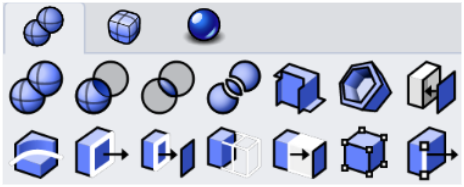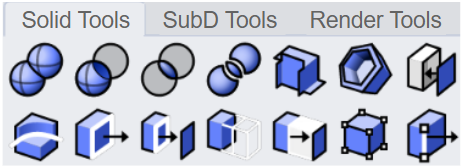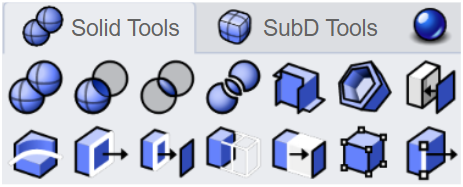Sizes and Styles
工具 > 选项 > 工具列 > 大小与样式
The Size and Styles page manages the appearance of toolbar buttons.
New toolbar system in Rhino 8
Rhino 8 uses a new toolbar system very different from the previous versions. The default toolbars are read-only and embedded in the Rhino app. Changes made to the default toolbars are stored in the associated xml file in:
%AppData%\McNeel\Rhinoceros\8.0\settings\Scheme__Default
Linked toolbar files (*.rui) also have the xml files if their toolbars were ever edited. Deleting the xml file restores the original toolbars in the rui file.
Button Size
Controls the image size of toolbar buttons.
Tab Size
Controls the image size of toolbar and panel tabs.
- Move the slider, or double-click the slider to enter a number.
 侧边栏可见
侧边栏可见
Displays the sidebar container.
"Sidebar" is a special container that displays an existing container according to the currently active toolbar tab. In the default workspace, if you click on the Curve Tools tab, the Curve drawing sidebar container will display in Sidebar.
To link a container to a tab as a sidebar
- Right-click on a toolbar tab and select Properties.
- In the Container Properties dialog box, click the
 button in the Sidebar section.
button in the Sidebar section.
 隐藏单个标签栏
隐藏单个标签栏
Do not display the tab when a docked container only has a toolbar or panel.
Cascade delay (in milliseconds)
The default delay timing is 400 ms. It means the linked toolbar of a button will appear after you click and hold the left mouse button 400 ms.
 级联菜单
级联菜单
Shows flyout toolbars (left) as menus (right).
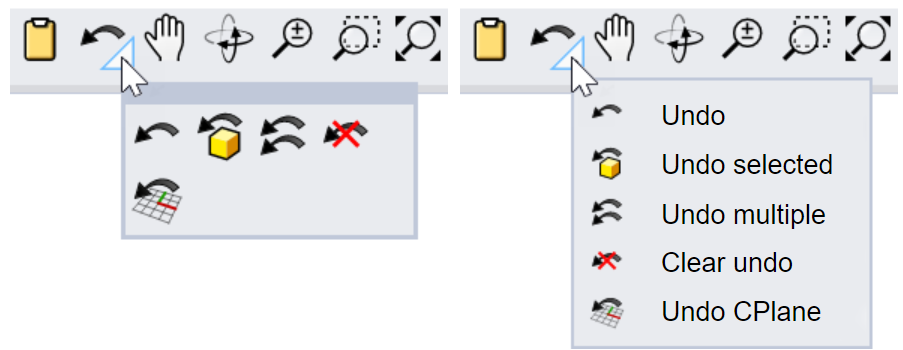
标签显示样式
These settings control the tab styles based on floating and docking status of the containers.
浮动状态For standalone containers. Docked top/bottomFor the containers docked horizontally. Docked sideFor the containers docked vertically. |
Image only
Text only
Both image and text
|